Athento has an operation or automation task that allows requesting external documents through an email notification. The requested documents are those indicated as required documents within a form. The name of the operation is "Create required documents request (configurable)".
To install this automation task, simply go to the operations marketplace, available in the "Operations" tab of each space, and click on the "Install" button on the operation.
How does it work?
The operation must be executed for each document from which the documents are to be requested.
This execution can be manual or automatic. For the automatic cases, please request the support team for the activation of a cron task for its execution.
If the execution needs to be manual, there are several options:
- Activate the execution of the automation task with a button type field.
- Execute the operation with the validate button, activating the operation as Post Validation.
- Activate the execution of the operation in a state of the life cycle.
- Execute the operation manually from the Complete Process menu.
Once the operation has been successfully executed, the external user will receive a notification with the document upload link. This link is unique for each document request.
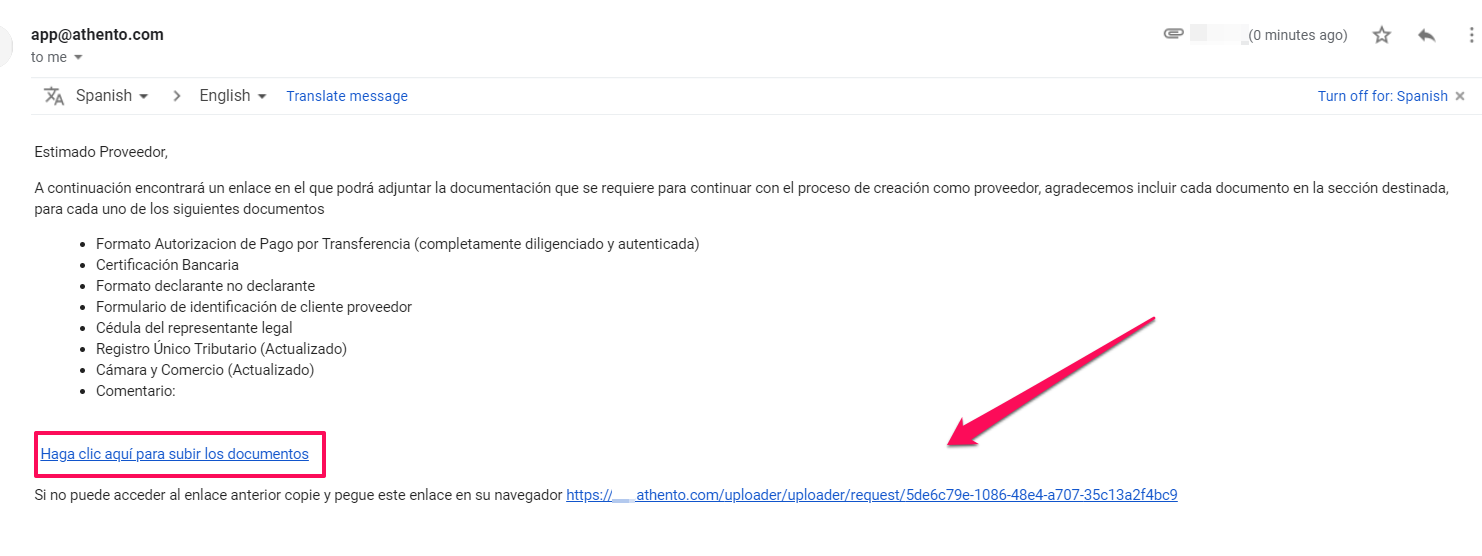
For each required document, the external user will see an option to upload the file.
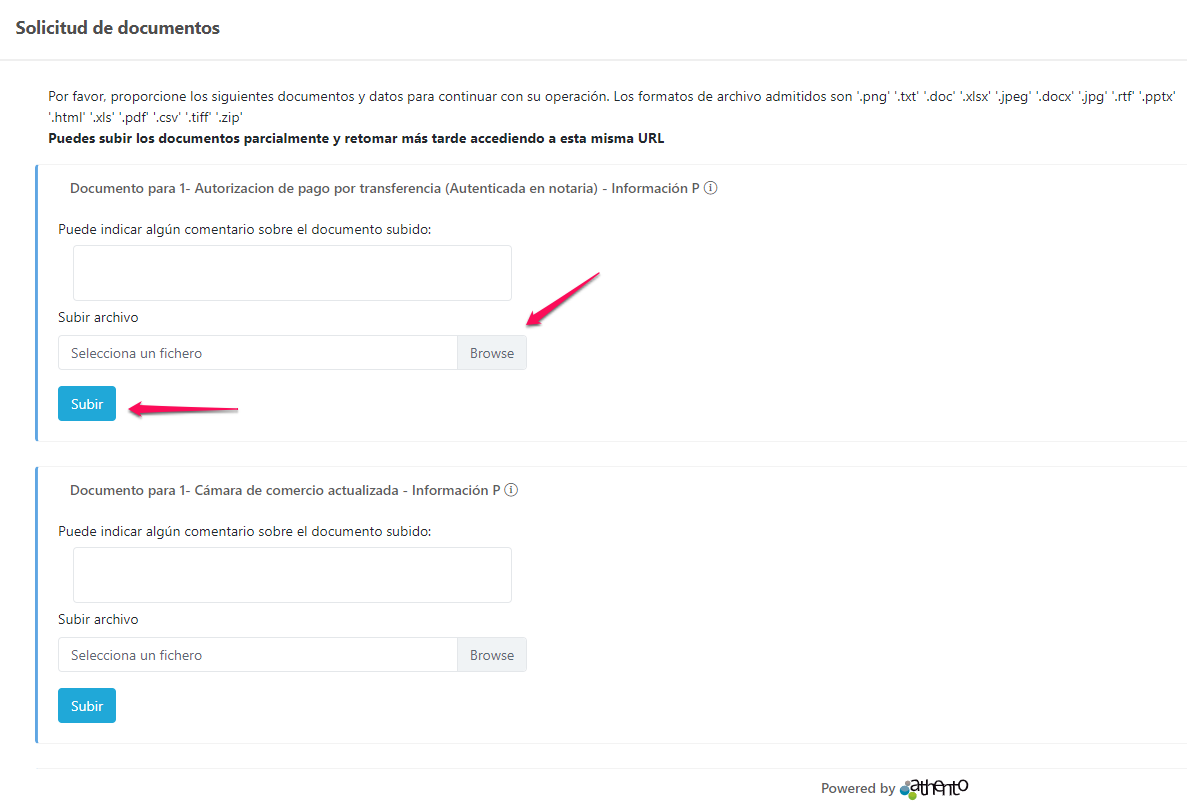
Within Athento, users that log in to the tool will be able to view the uploaded documents in real-time.
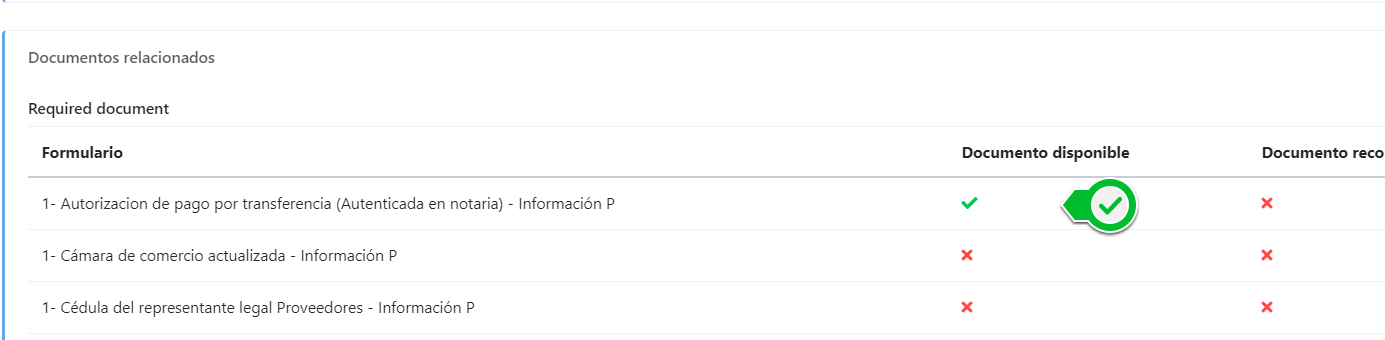
Setting up the automation task
This operation will ask for several parameters to be configured. For the operation to work we must configure at least the field that will contain the user's email to which the request will be sent ("Metadata with the email to send document request").
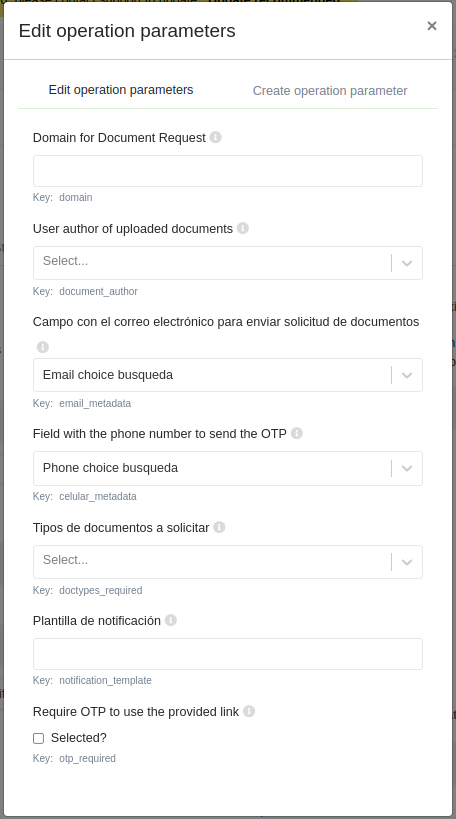
The different configuration parameters received by the operation are explained below:
- Domain (domain): Domain that will be assigned to the document request. The domain represents the base url of the web. If not specified, the default domain of the page will be used.
- Author user (document_author): User who will be assigned as the author of the documents uploaded through the document request. If not specified, the user who launched the operation will be used. This field must be specified for the correct functioning of the operation.
- Email (email_metadata): Metadata that will contain, in the document from which the operation is launched, the email of the user to whom the documents will be requested.
- Phone for OTP request (celular_metadata): Field of the document in which the user's cell phone will be specified, for cases in which OTPs are used in SMSs.
- Forms requested (doctypes_required): Forms on which documents will be requested to the user.
- Notification template (notification_template): Name of the notification template to be used to send the email to the user. If not specified, a default template (document_request_template) defined by Athento will be used.
- OTP (otp_required): Indicates if a one-time password will be required to access the document upload page.
In addition to these parameters, in the space where the operation will be used, you must activate the option that allows the external upload of documents.
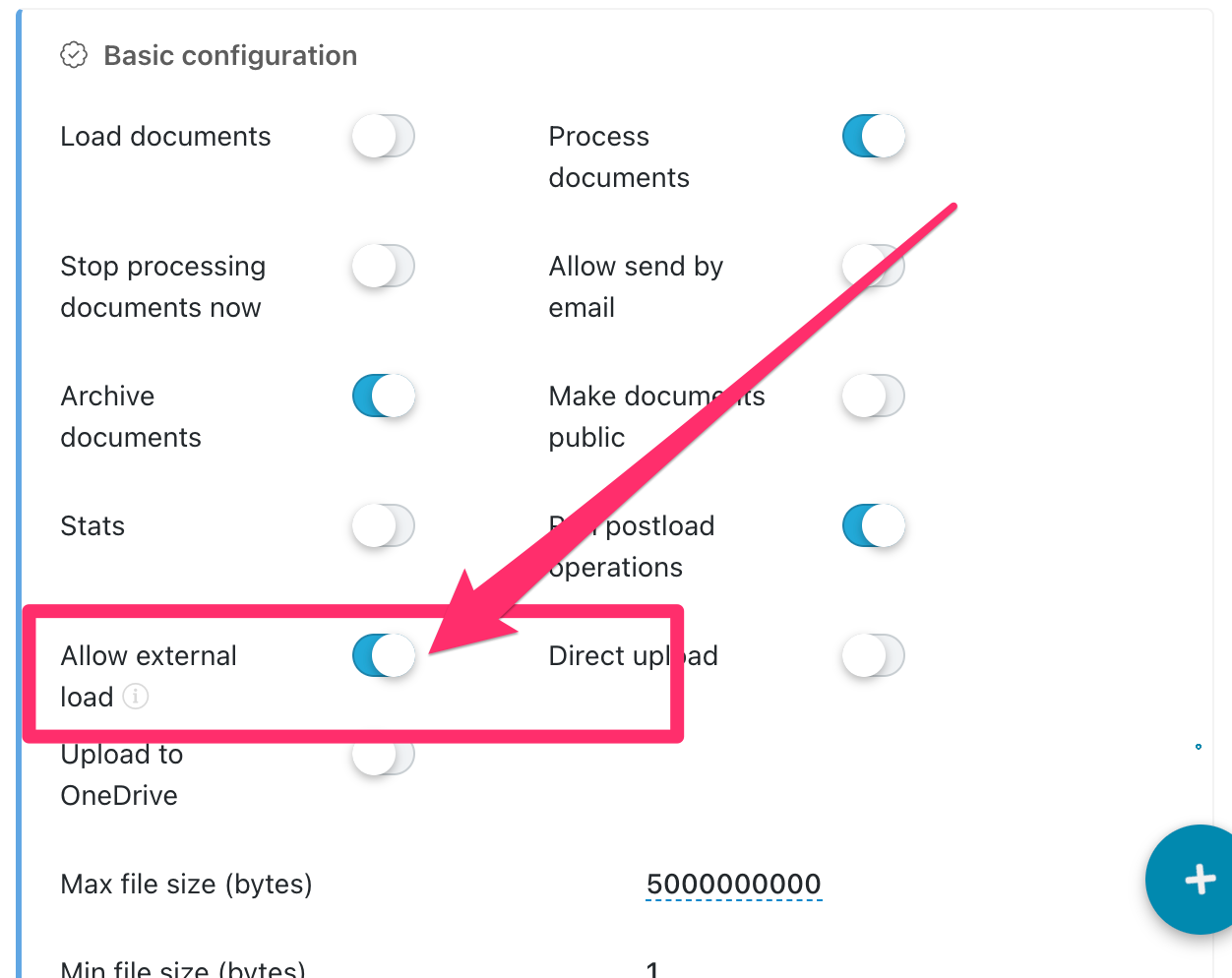
Is it possible to customize the email sent to the external user?
Yes, although this configuration can only be done by a superuser or Athento support team.
Remember to include the document upload URL in the body of the notification. In the href attribute of the link, you must include the following tag.
{{upload_url}}
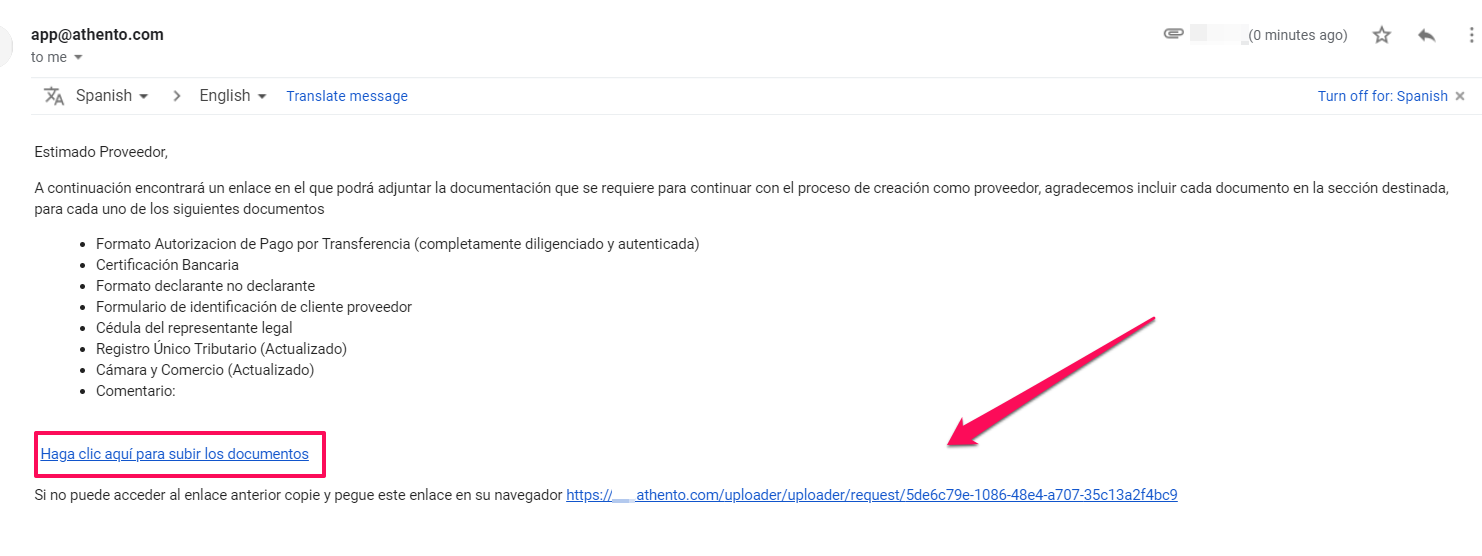
Finally, in the operation configuration, add the Name of the custom template in the notification_template parameter.
Is it possible to customize the look & feel of the uploading page?
Yes, although this configuration can only be done by a superuser. Check how.
Security considerations
- File transmissions are done through SSL.
- The document upload page will allow uploading files with the extensions and sizes allowed in the space to which the documents are to be uploaded.
- The document upload URL can be opened several times without the user losing the submitted documents.

Comments
0 comments
Please sign in to leave a comment.