Share multiple documents from the same URL
To share several documents in one mailing, you will need to group them as related documents. You can create a document without a master file and group them from there.
If you work with files, it will be even easier, since the documents are already grouped and you can select which ones you want to share.
To share multiple documents from a URL, use the airplane icon from the document view.

A pop-up window will then open.
To the right of it you can select the related documents you want to make available. Hold down the SHIFT key to select multiple documents.
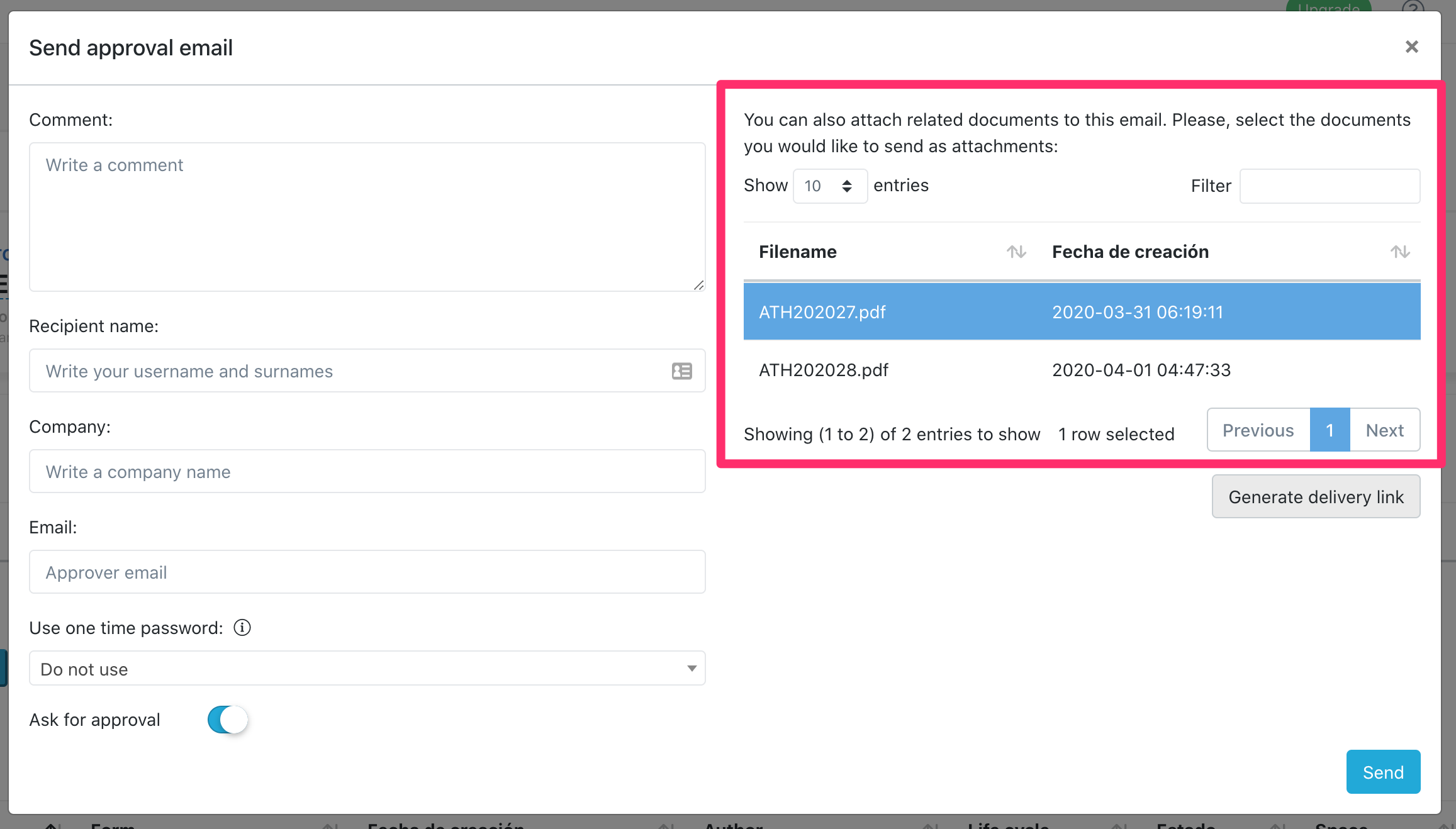
Then click on the Generate delivery link button.
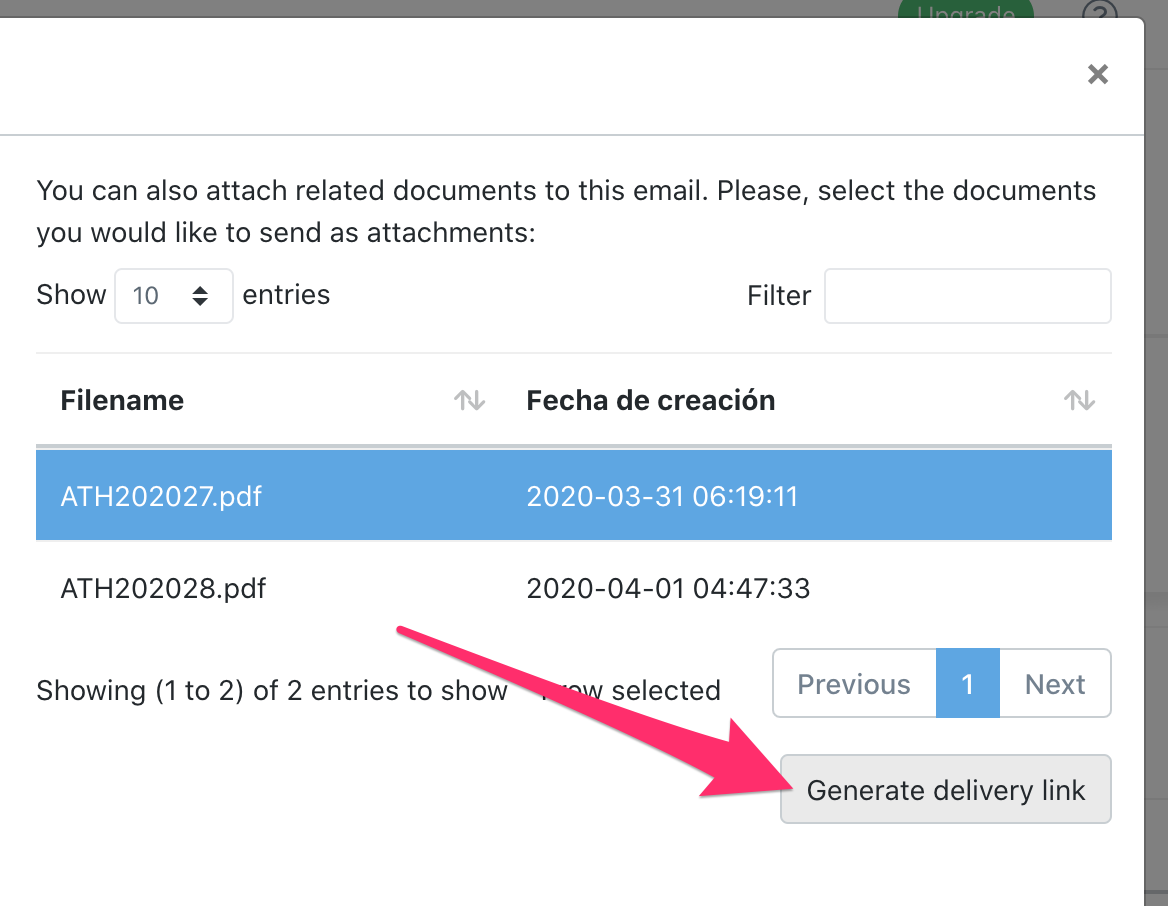
A share link will then be generated which you can copy by clicking on it.
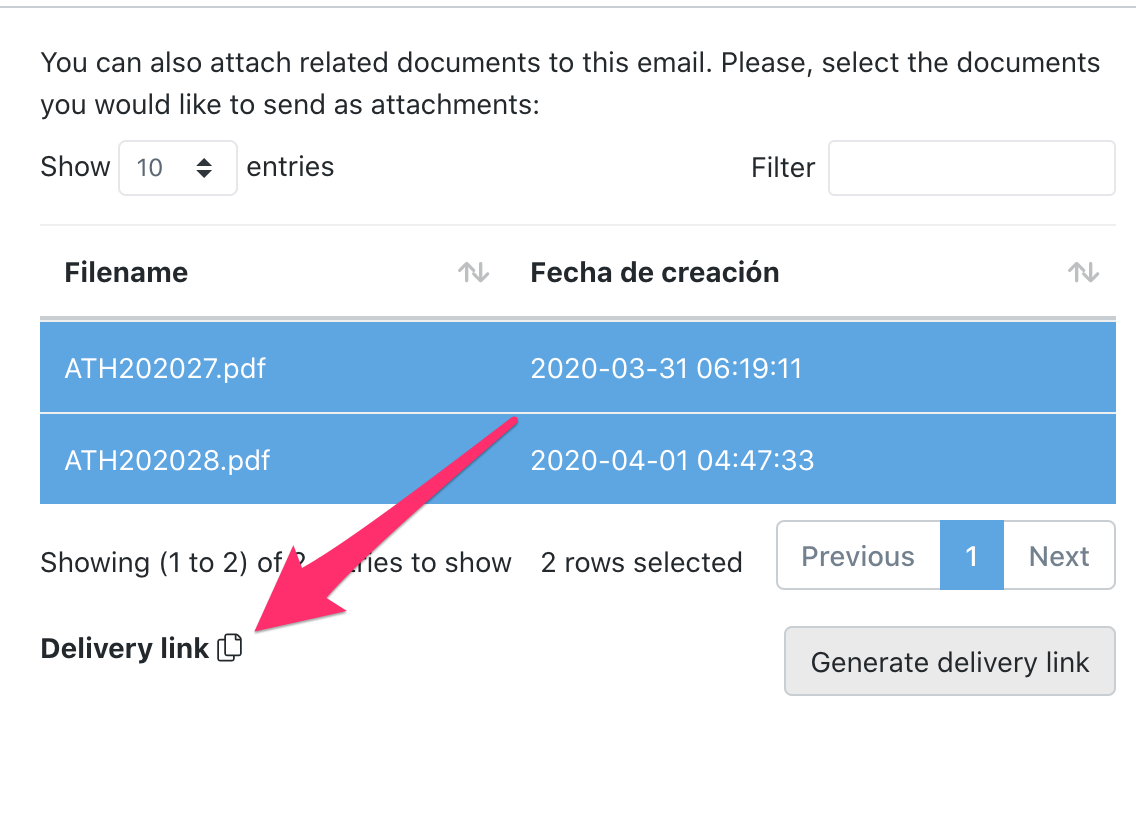
You can paste the link in an email, send it via Slack, or by any other means. The page that the recipient will see, will be one like the following.
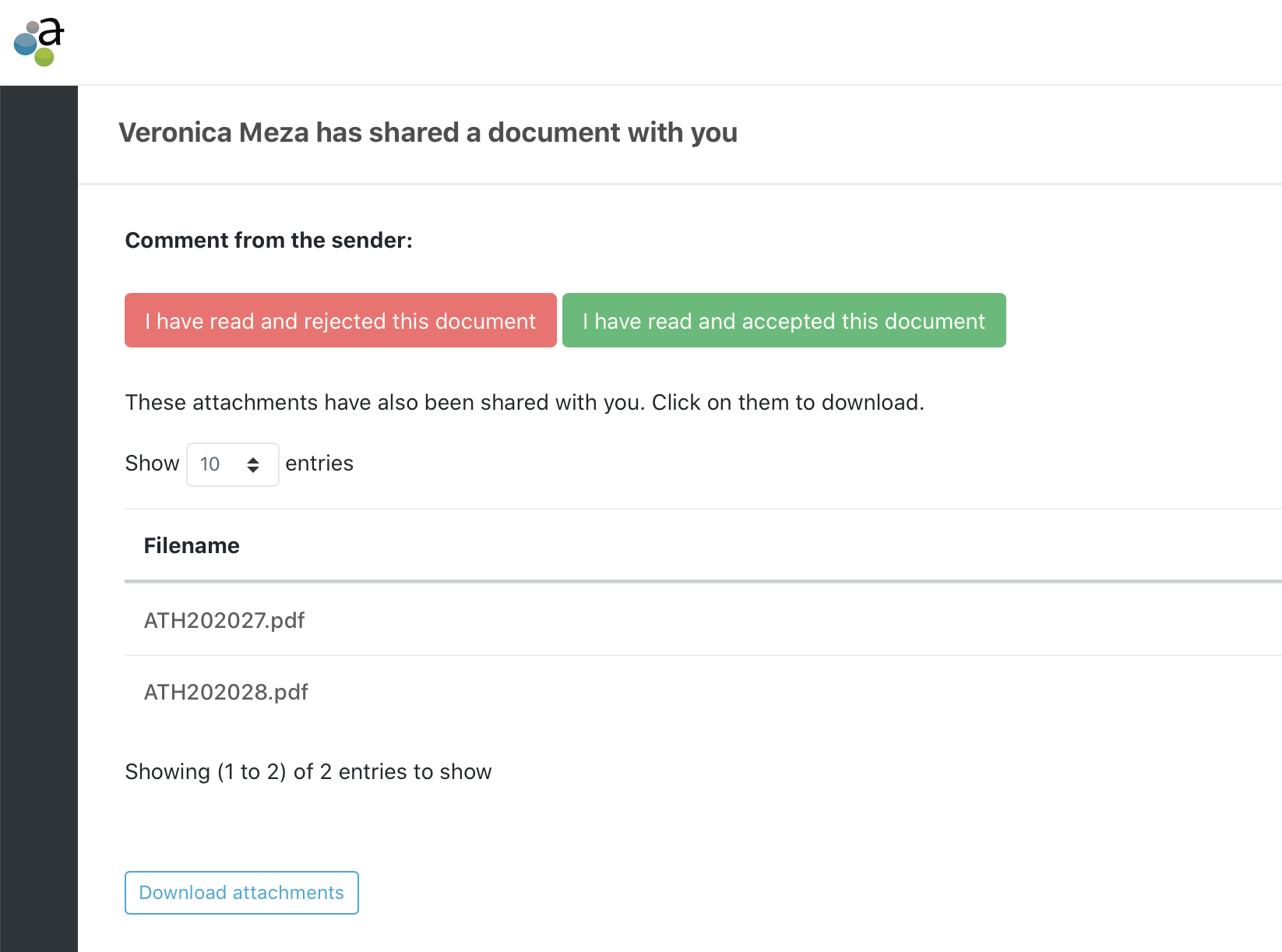
Share a document from a public URL
This feature allows you to generate a public URL from which you can preview a document.
From the document view, in the "other actions" menu you will find the option "Share document with public link". Click on the option.
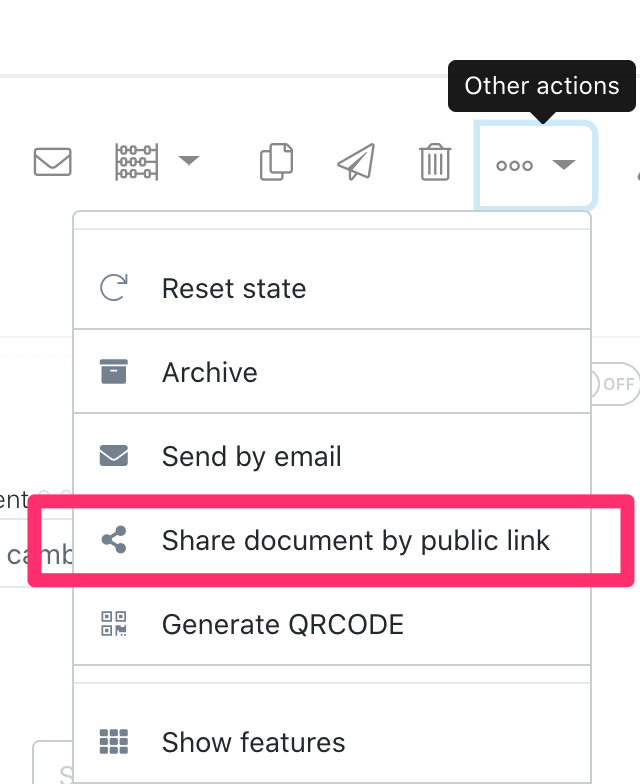
The public URL of the document will then be generated and you can copy it by clicking on the Copy option.
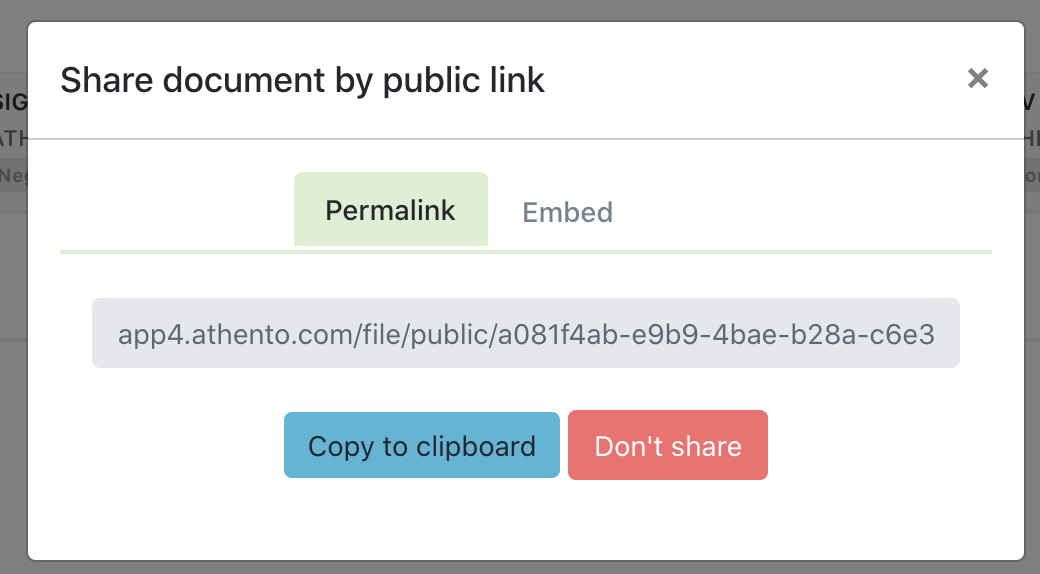
Comments
0 comments
Please sign in to leave a comment.