In Athento it is possible to send a document for approval to a user who does not have access to the platform. This functionality is useful for example to share documentation with customers or suppliers for which we need their approval.
To email a document for approval, access the document and from the action bar to the right of the document, click on the airplane icon.

A form will then be displayed:
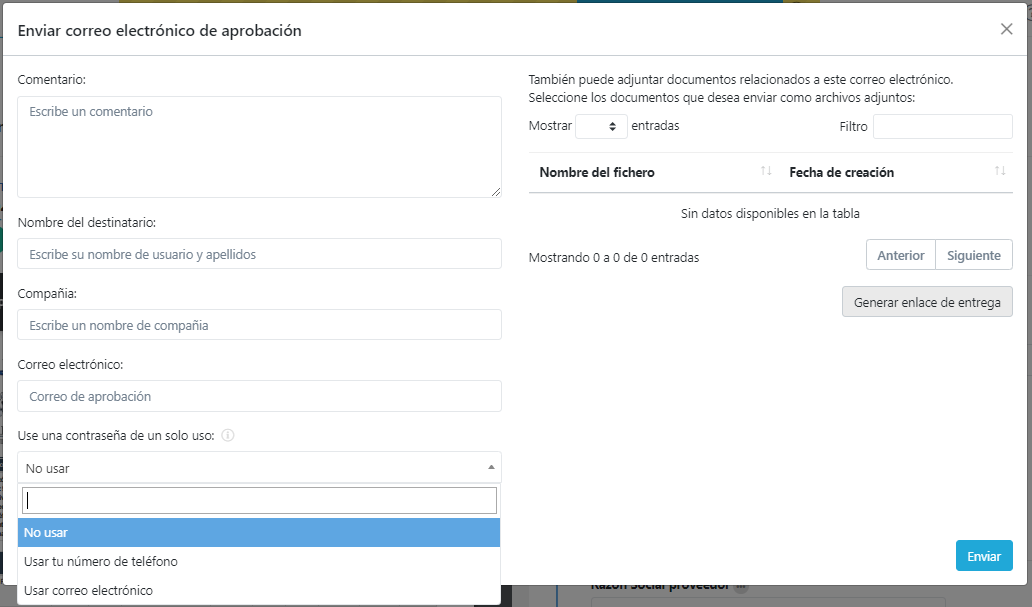
- Comment: comment that will appear in the body of the email.
- Recipient's name: fill in the name(s) and surname(s) of the person who will receive the mail.
- Company: company to which the user to whom we send the email belongs.
- Email: email address of the person who will receive the email.
- Use a one-time password: double approval factor option, a code can be sent to the phone number or email or no password at all.
On the right side of the form, you will see the documents related to the main file if it has them. It will be possible to select one, several or all the related documents that need to be sent together with the main file.
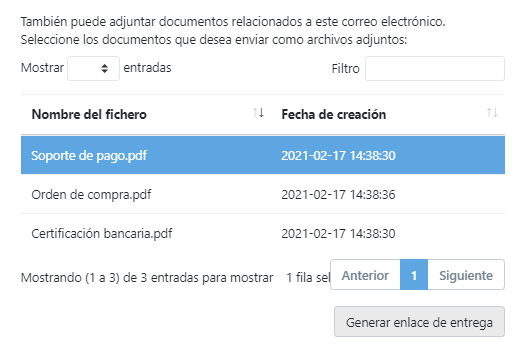
To select two or more related documents, hold down the Ctrl key and use the cursor to select the other documents.
Athento also offers the functionality to generate a delivery link, i.e. a URL which can be sent from a personal or corporate email of the sender user and not be sent directly from the software. Once the "Generate Delivery Link" button is clicked, it appears immediately to the left of the "Delivery Link" button. Click on the documents icon to copy the link.

Once the form data is filled in, click on Send. Once you click Send, Athento will send an email to the user whose email was typed in the form in the Email field.
If the delivery link has been generated, it is copied into the body of the email message and sent from the sender's email to the receiving user.
Each time we send one of these emails, a record of this operation is created.
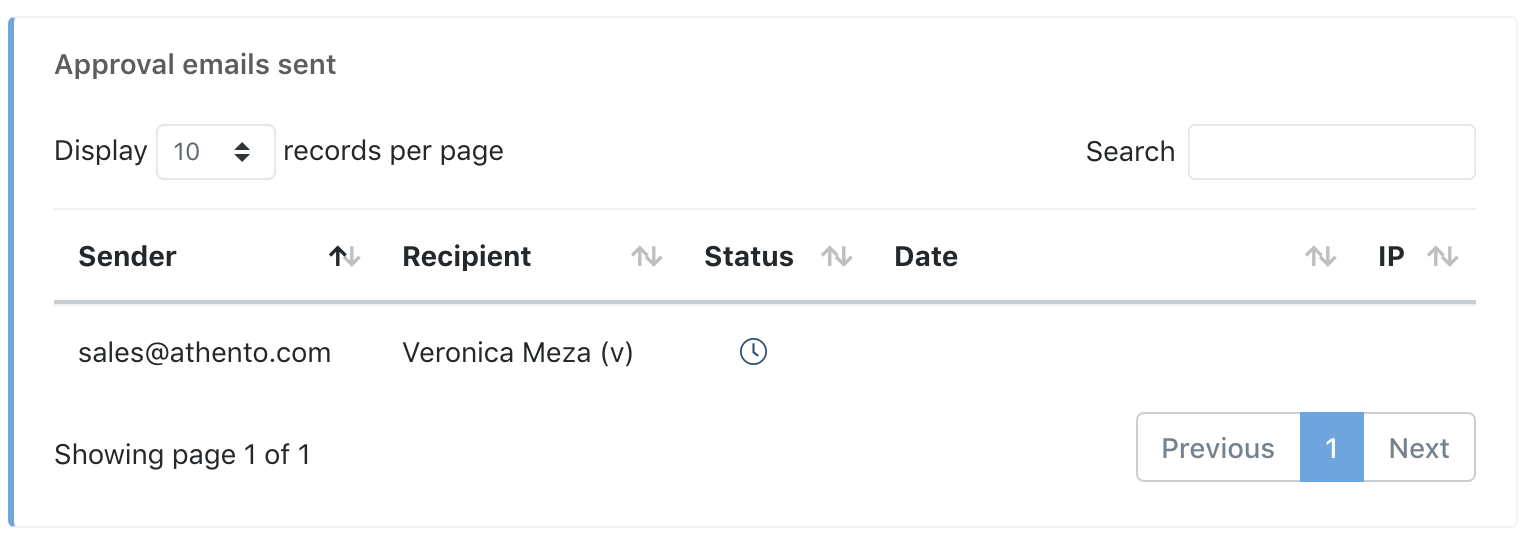
In the Status of the shipment, we will be able to check if the document:
- not yet approved or rejected (a clock is displayed)
- has been approved (a check is displayed)
- has been rejected (an x is displayed)
In general, the information shown in the log of approval emails sent is as follows:
- Sender: user who sent the document
- Recipient: user to whom the document is addressed
- Status: whether the user has accepted or rejected the received document.
- Date: date on which the user has accepted or rejected the received document.
- IP: IP from which the document has been approved or rejected.
How does the user receive the document?
If the document has been sent directly from Athento, the recipient will receive an email like the one shown in the following image:
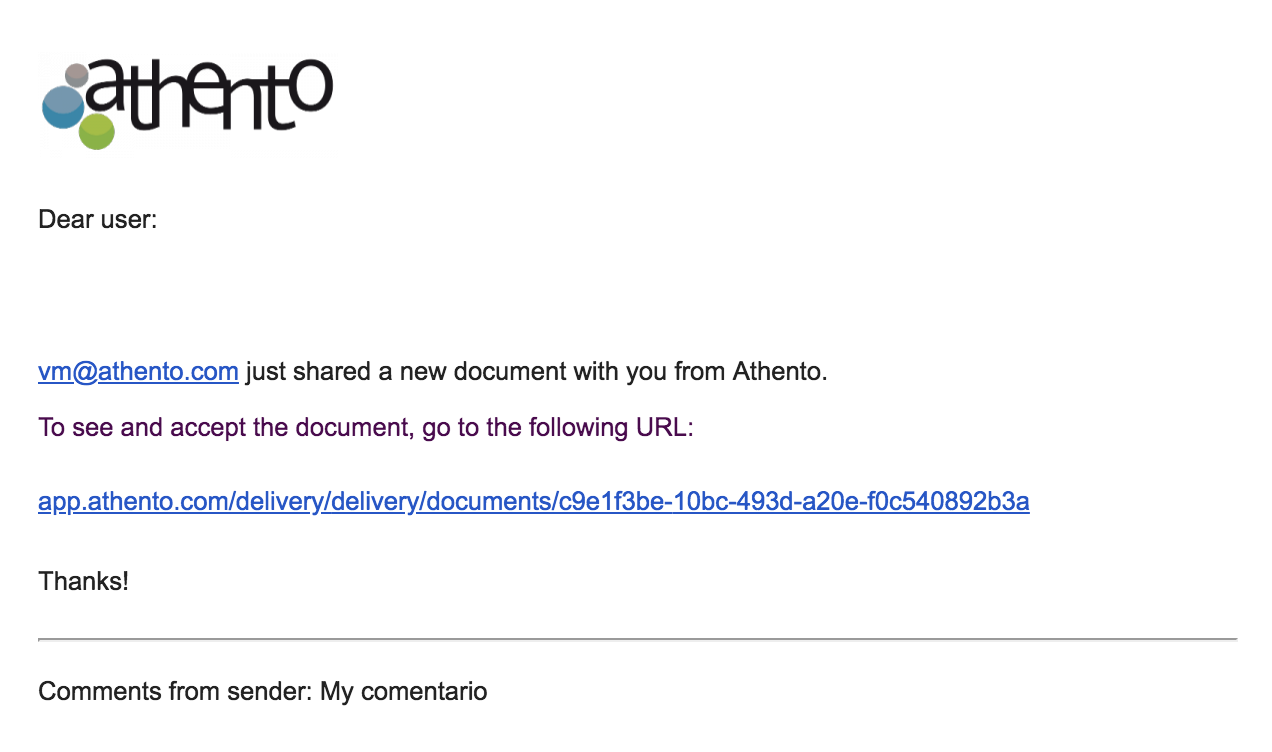
If, on the other hand, the sender has generated the delivery link and sent it from his e-mail, the receiver will have to open the link in a new window.
In either of the two previous options, the receiving user will be able to access the document without the need to log in to the platform:
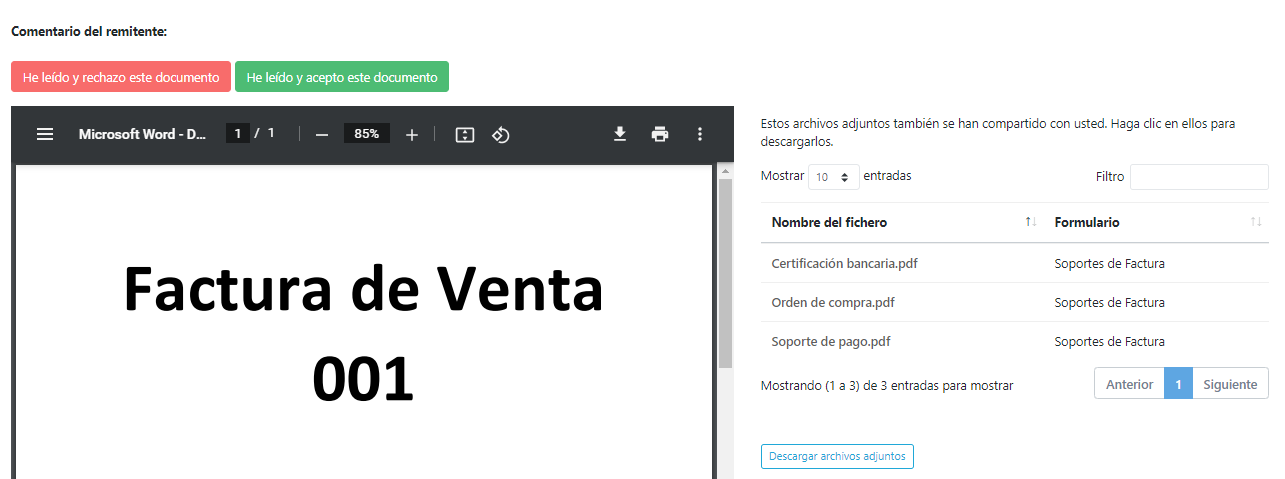
You will be able to preview the main document on the left side of the screen and the related documents listed on the right side of the screen. The Accept or Reject document buttons will be located at the top of the screen.
Once the user clicks on any of the buttons, the user who sent the document by email will be notified. Likewise, the document delivery record will be updated with what the receiving user has indicated.
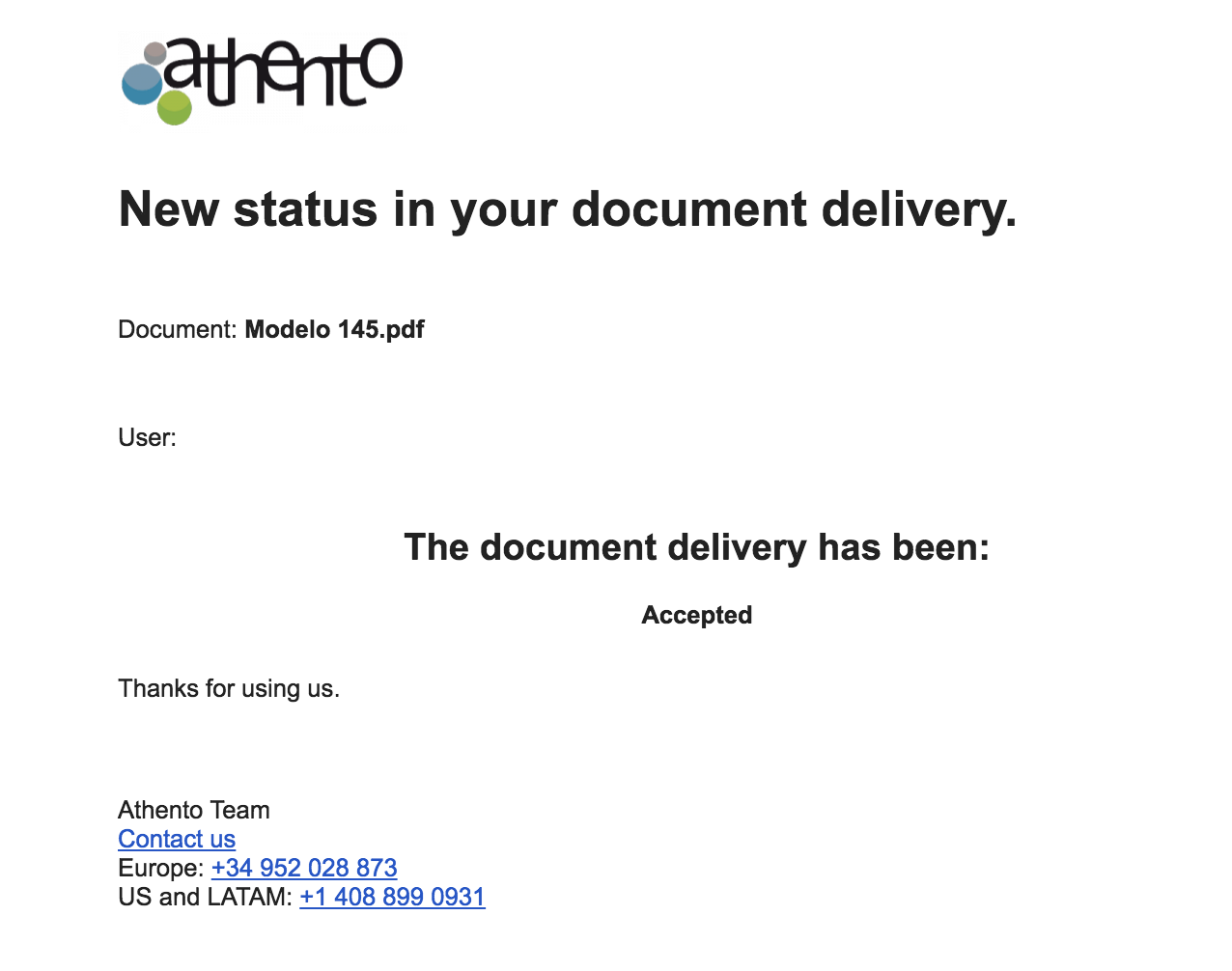
Prerequisites
To be able to send a document by email:
In the space to which the documents belong, sending by email must be allowed. You can check this parameter from the space administration if you have administration permissions.
Comments
0 comments
Please sign in to leave a comment.