Athento allows you to set up bulk export of documents and field values.
Setting up the bulk export
1. Access the Reports and Exports tab.
2. Select the Massive export tab
3. Select the Create export button and indicate the name of the export.
4. Access the export to proceed to its configuration.
5. Set up the query
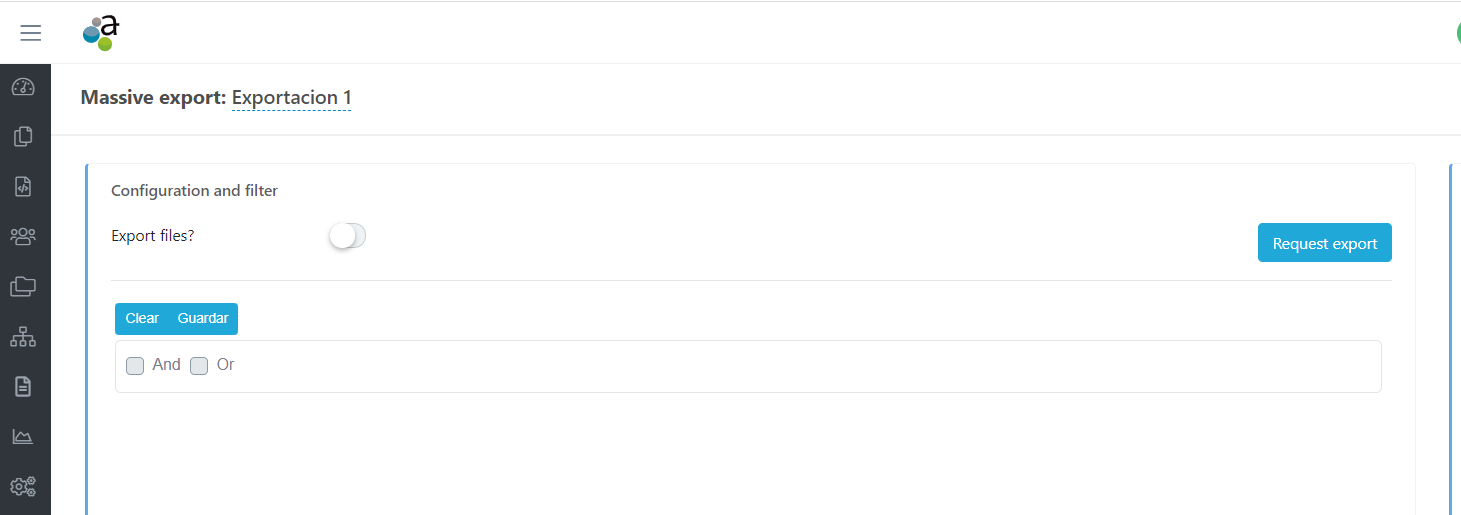
The query builder in this feature, works exactly the same as the Advanced search. How does the advanced search work?
6. Indicate whether you want to export only data or data and documents.
If we want to export data and documents (binaries), mark the checkbox.
6. Launch the download of our export
To start the download, once the desired filtering has been completed, select the Request export button.
Access to the requested bulk export
Once the export has been launched, the system will inform the user that no other requests can be made because another one is in process. In other words, there is control so that the same export cannot be launched several times.
You will be able to see the status of the request from the Export history. The system will inform you of the status of the request.
Export processes are launched during non-working hours (at night) because they are heavy processes that cannot be launched at any time.
In other words, if I request an export, I will not have it available for download until the following day.
To access the export, you must access the configured export and when it is finished, in the Export history area, the status will appear Finished and with the option to download the .zip with all the documents and CSV with the data.
Comments
0 comments
Please sign in to leave a comment.