If you have exported a report or data from Athento, you have probably downloaded a file with a .csv extension.
This format is optimized to contain large amounts of data.
These files are plain text files that by default your computer can open with applications such as Excel or OpenOffice. You could also open them with Notepad, but in that case, you would not see the information in rows and columns, but in sets of data separated by commas (,) or semicolons (;) and line breaks.
If you want to view a CSV file as rows and columns, you will have to use a spreadsheet application such as Excel, Numbers, OpenOffice, or Google Sheets.
Encoding of CSVs
With some spreadsheet applications, you will need to specify the encoding of the CSV file so that you can correctly see Latin characters such as Ñ.
Open my CSV with Excel
You can open directly by clicking on the file, but the best way to open a CSV with Excel is to import the data.
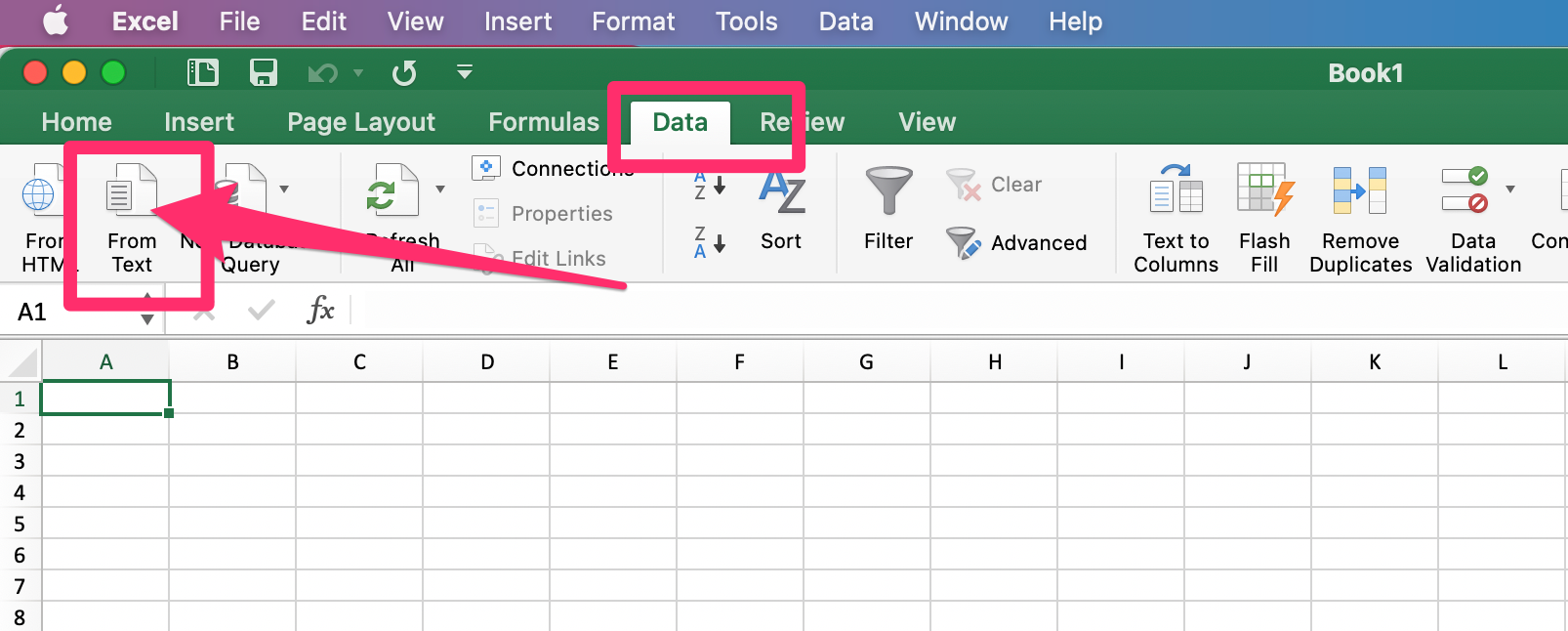
You can do this from the option Data > Import from text.
Then browse for the file on your computer and load it.
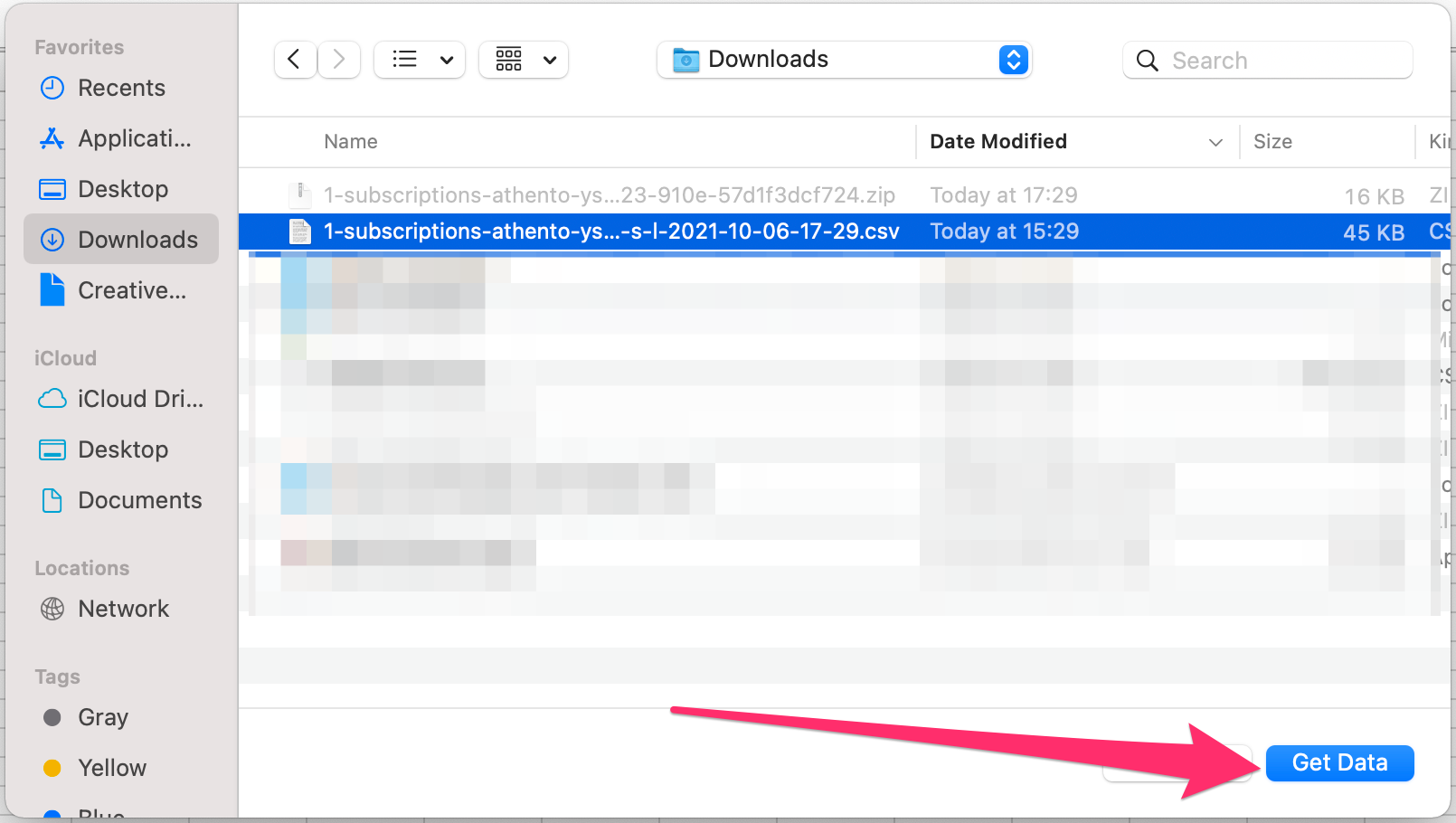
Excel will then show you an import wizard. In the next dialog box, mark the CSV as Delimited and - very important - indicate that the source encoding is UTF-8. Then click next.
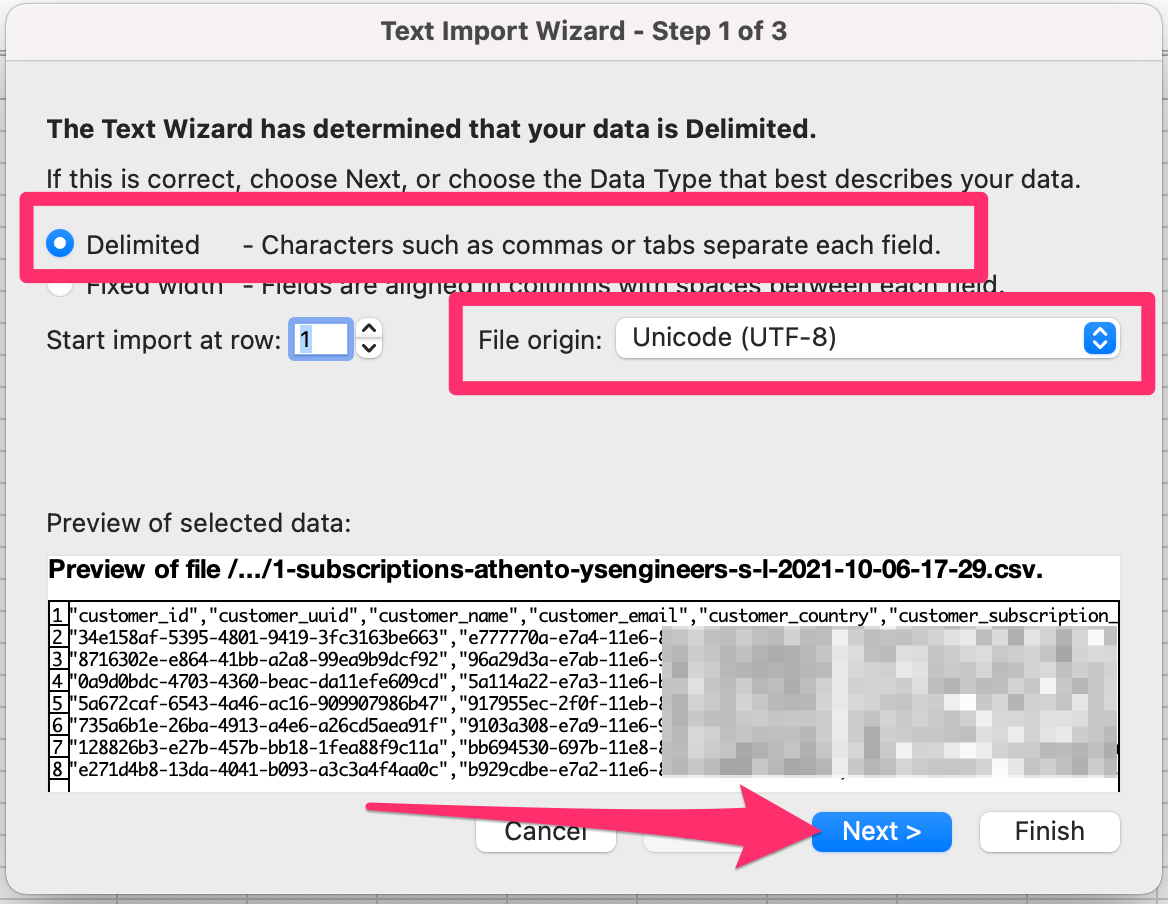
Excel will then ask you to indicate which column separator to use. Our CSV files can be separated by commas or by semicolons (;). You can see which character is appropriate in the preview Excel shows you of the text. If you notice, the data in the example screenshots are separated by commas(,).
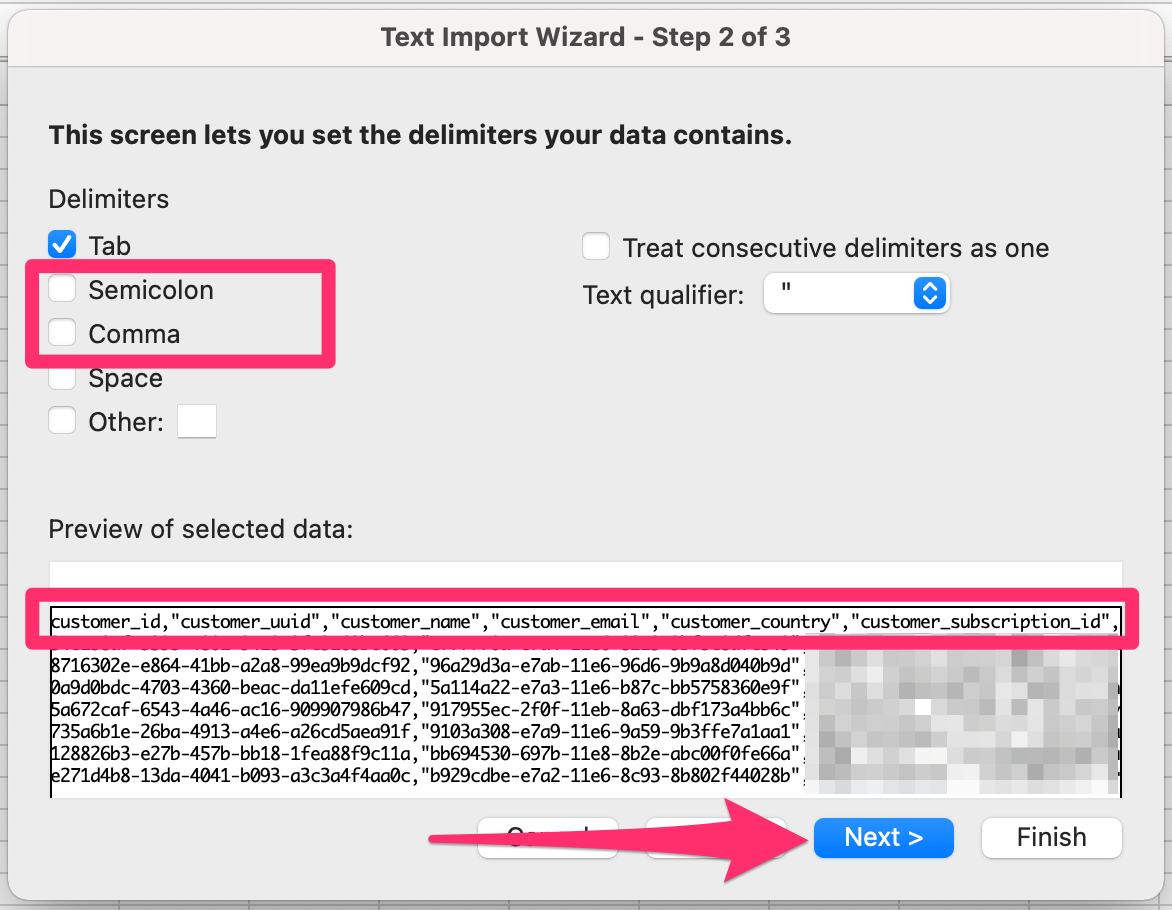
Once you mark the appropriate separator character, you will see in the preview that it is now displayed in columns. You can then click next.
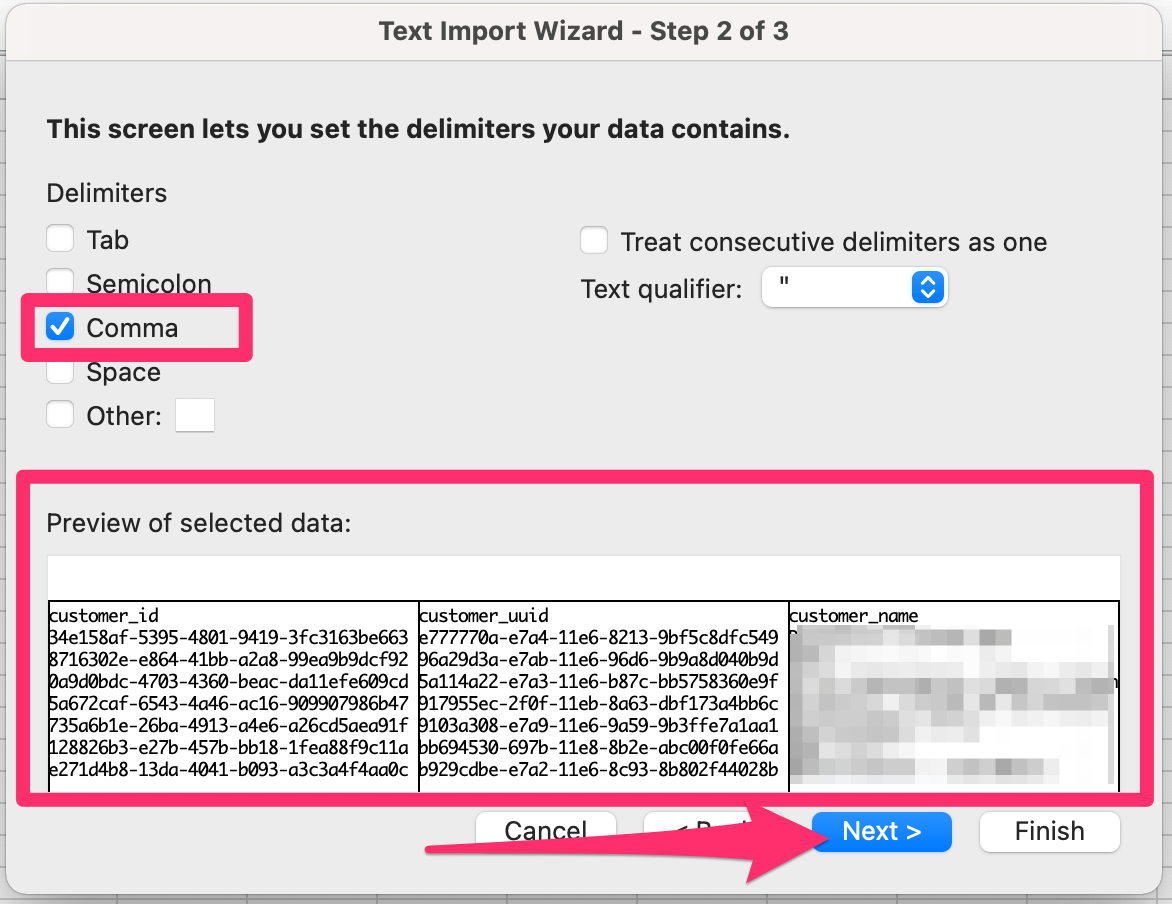
You can then format each column of text if you wish. For example, to display dates as dates. Simply select the different columns and the data type. If you don't want to do this, you can click finish.
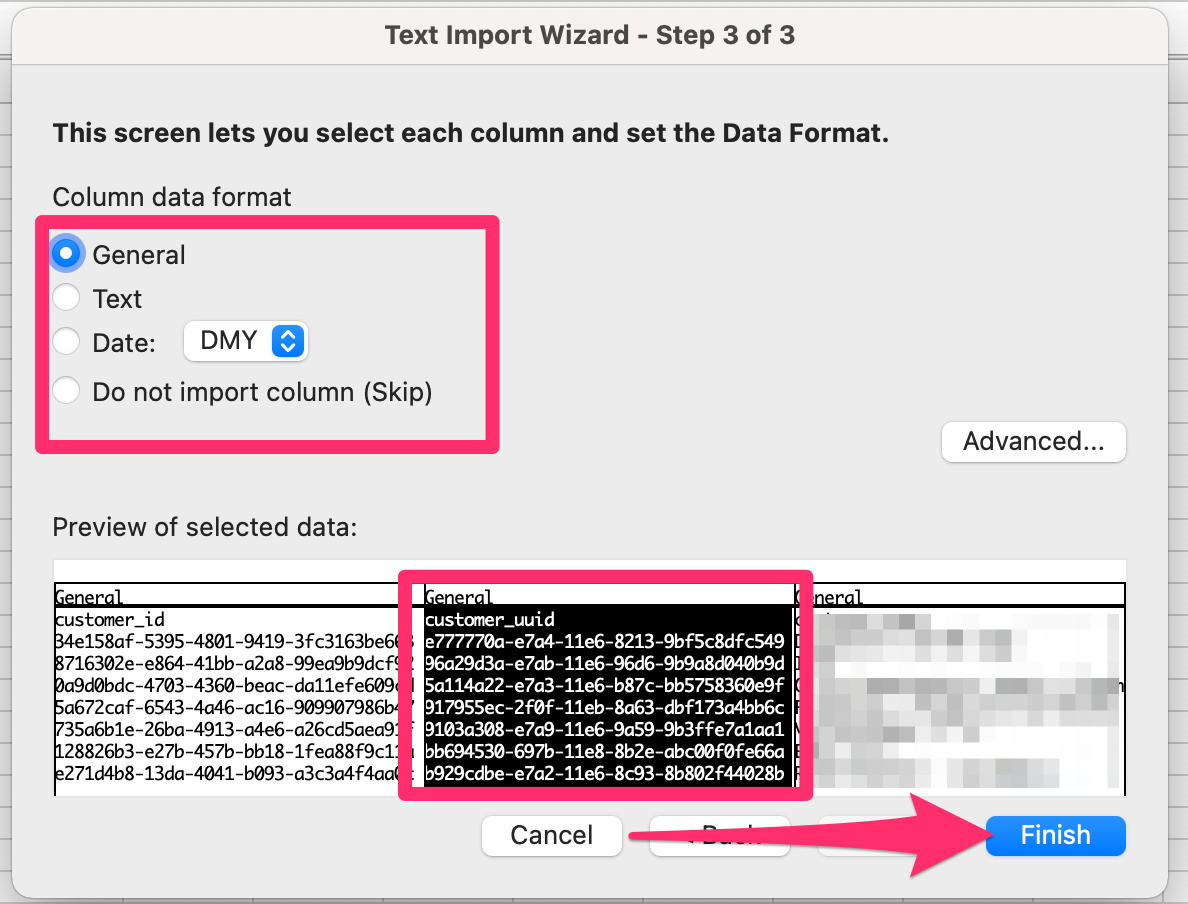
After this step, you will be able to see your data in the spreadsheet.
You can consult the official Microsoft documentation for importing this type of file from:
Comments
0 comments
Please sign in to leave a comment.