From the configuration of a form, administrator users can create new fields or edit them. See how to add fields to my forms
Once the field or metadata has been created, the following options will be available at a general level, regardless of the type of field:
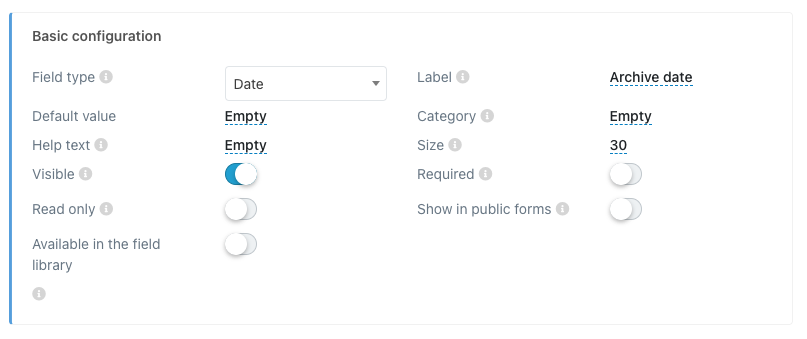
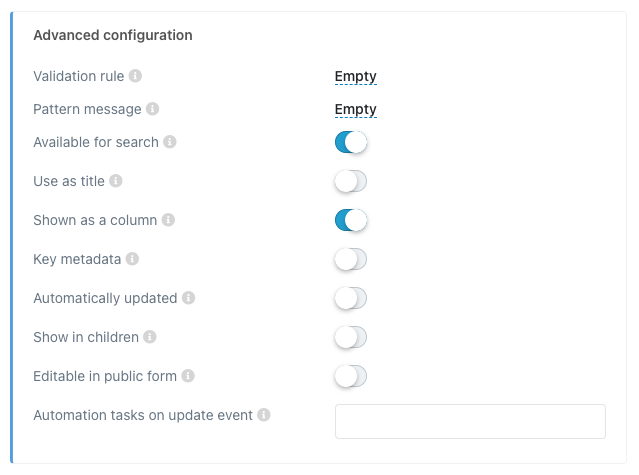
- Visible: makes the field visible to all users on the form
form - Required: makes the field mandatory when validating a document.
- Read-only: makes the field unmodifiable and only informative for the user.
- Public: makes the field usable in a public form.
- Pattern: in this space, you can configure validations of the information entered by the user through regular expressions.
- Pattern message: corresponds to the warning message when the information entered in the field does not match the pattern or expression configured in the Pattern option.
- Key Metadata: converts the values that the field may take into keys, so that the relationships between the documents that share these values can be visualized.
- Searchable: Allows the configured field to be displayed in the "documents" menu search.
- Marketplace: It is configured when you want a field to be reused in any of the configured Team forms.
- Show as a column: This allows the field to be a column in the "documents tab" in the form configuration.
- Use as title: Allows to use of the value taken by the field as the document title once validated.
Comments
0 comments
Please sign in to leave a comment.