The dates that Athento generates in CSV files to integrate with analytics systems usually generate the date in the time zone of the instance. However, when uploading them to Zoho, it is possible that they are displayed in the time zone selected in Zoho.
To change this time zone, the following steps must be performed:
1. Click on the profile icon.
2. Click on "My account".
3. Click on "Edit" where the "Time Zone" data is located.
4. Check the option "Show all time zones" and select the one you want.
5. Finally, go back to the table and click on the refresh button.
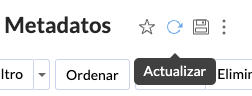
This should display the dates in the selected time zone.
Comments
0 comments
Please sign in to leave a comment.