Go to the administration of the team in which you want to use the Office 365 integration.
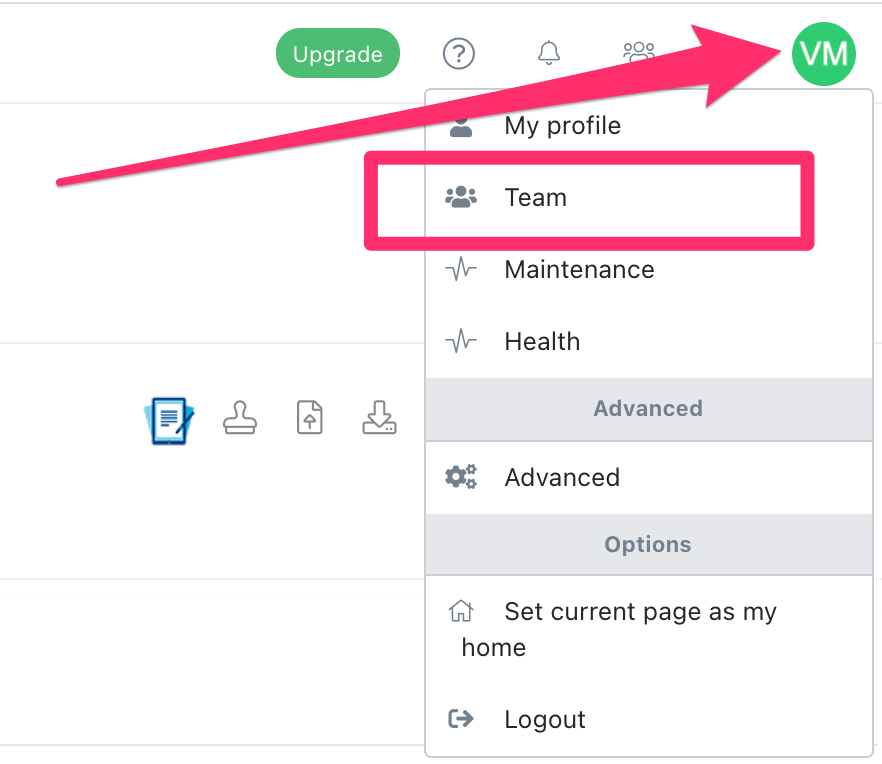
Next, go to the Apps tab.
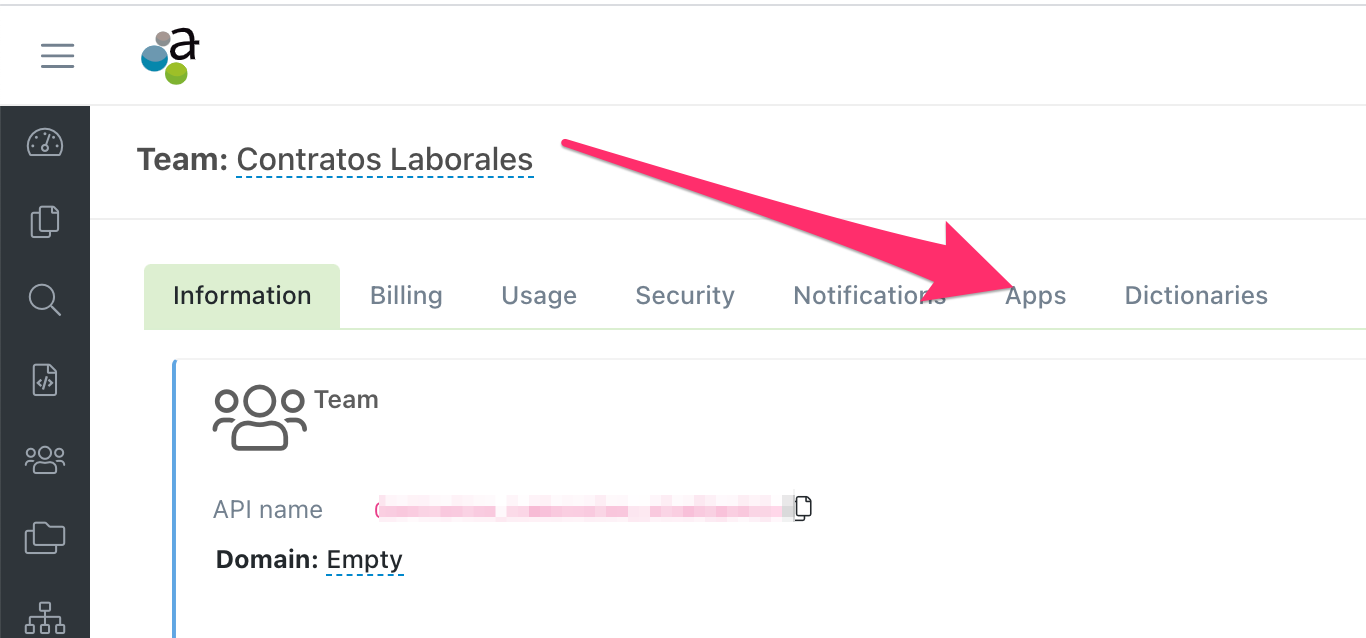
Click the Add button in the OneDrive application.
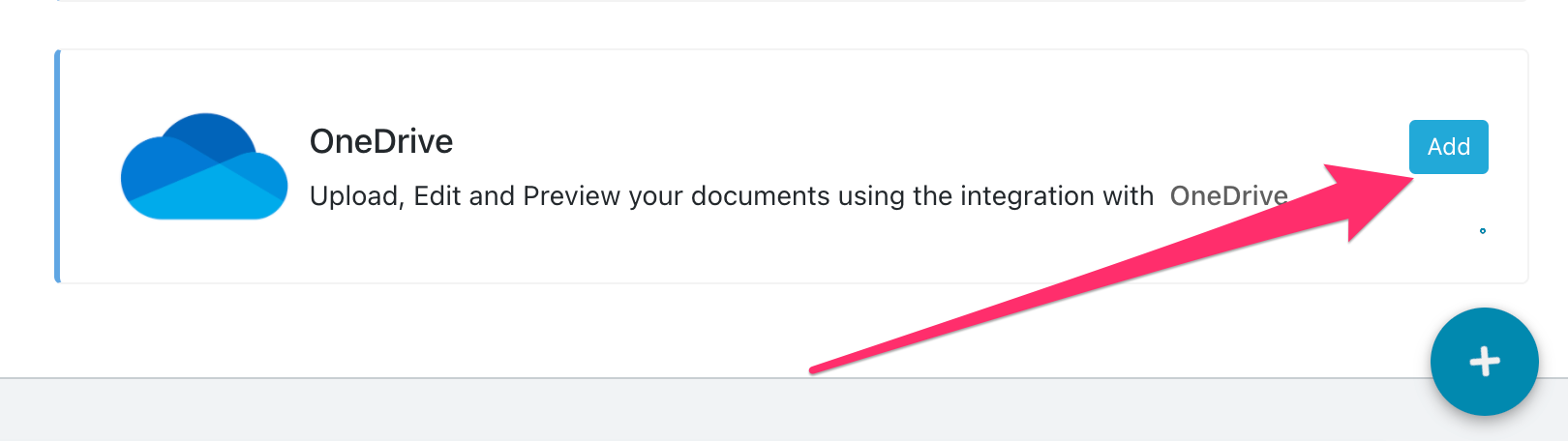
Athento will then ask you for some data to enable the configuration.
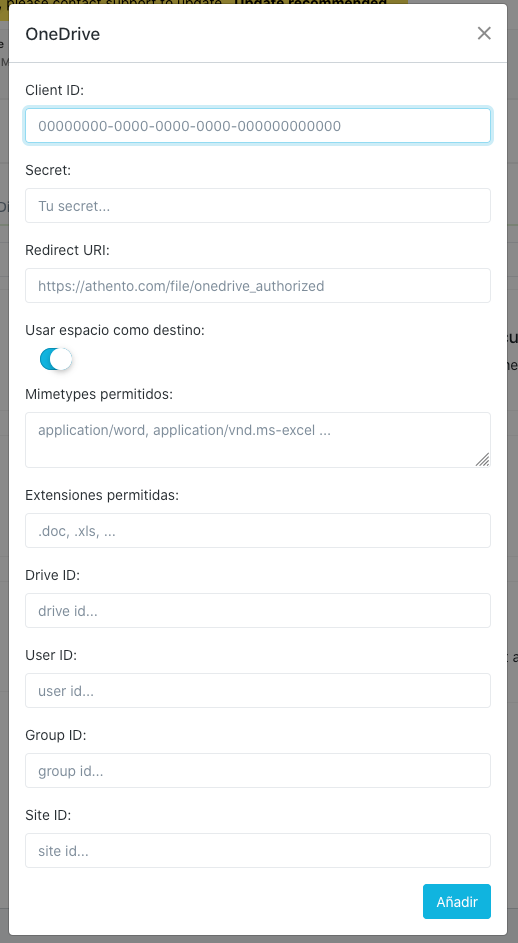
For Client ID, Secret and Redirect URI values, please refer to Microsoft's documentation:
In summary, before you can configure this integration you must:
- Have registered an application in Azure
- Obtain Client ID
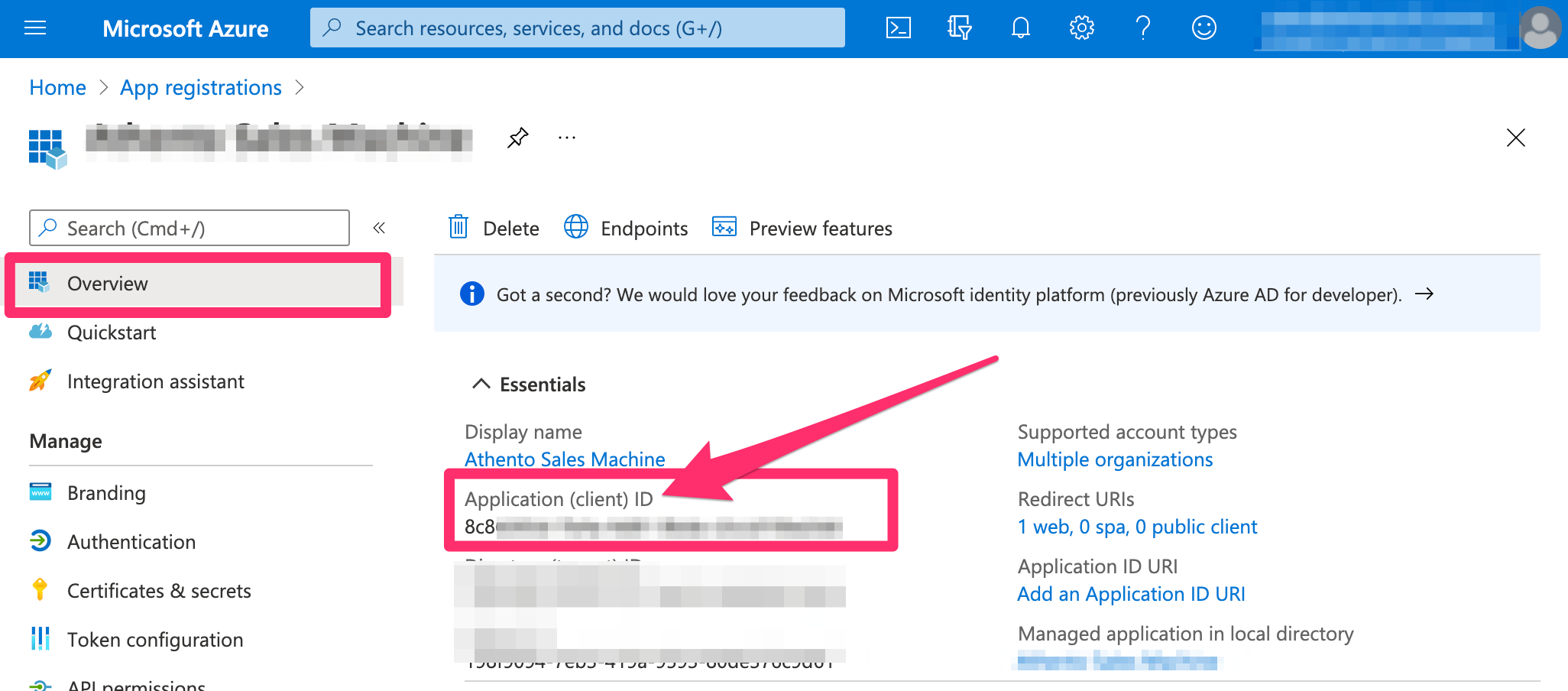
- Haber creado un secreto para la aplicación.Have created a secret for the application.
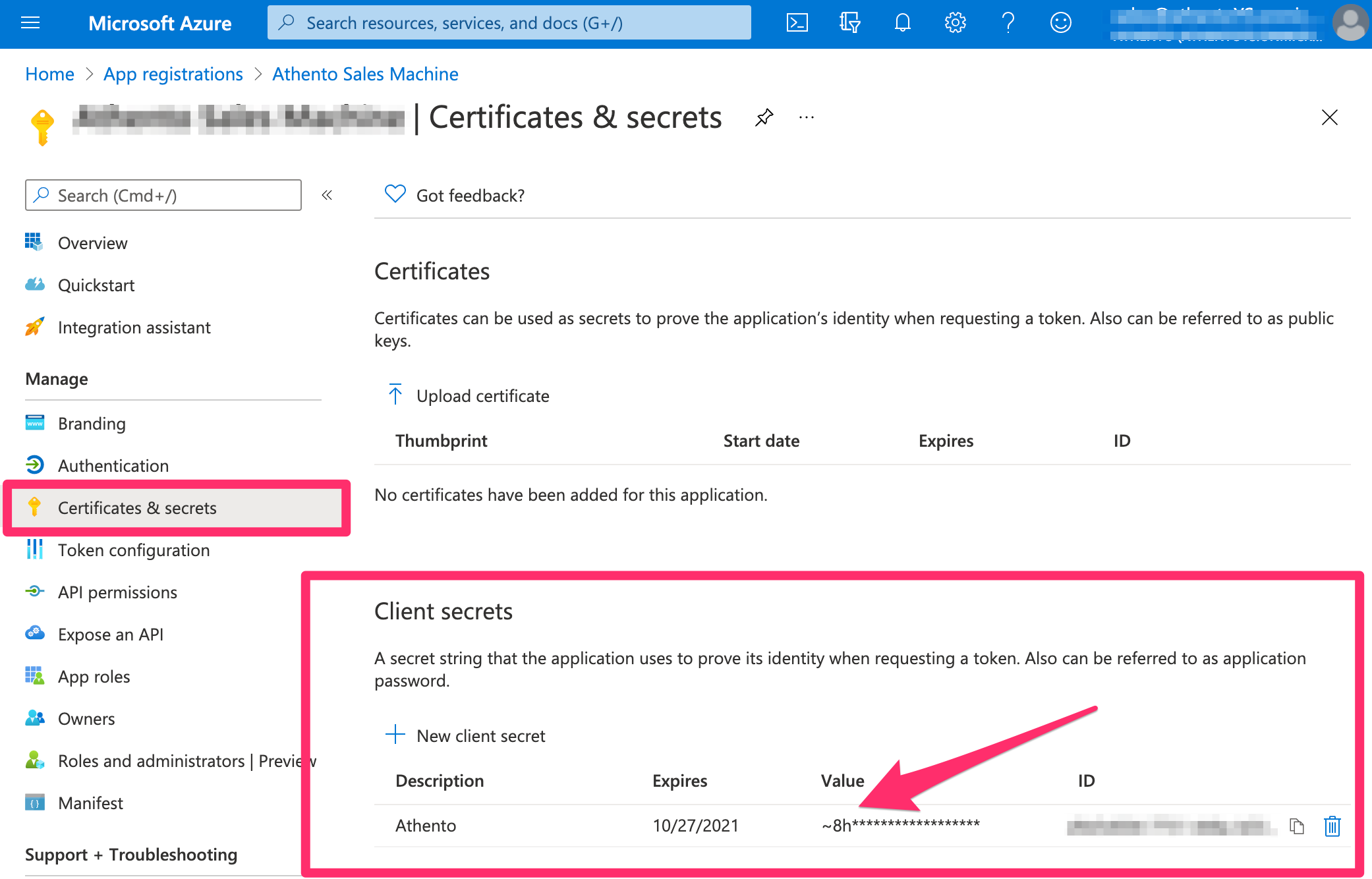
3. You have added the redirection URI:
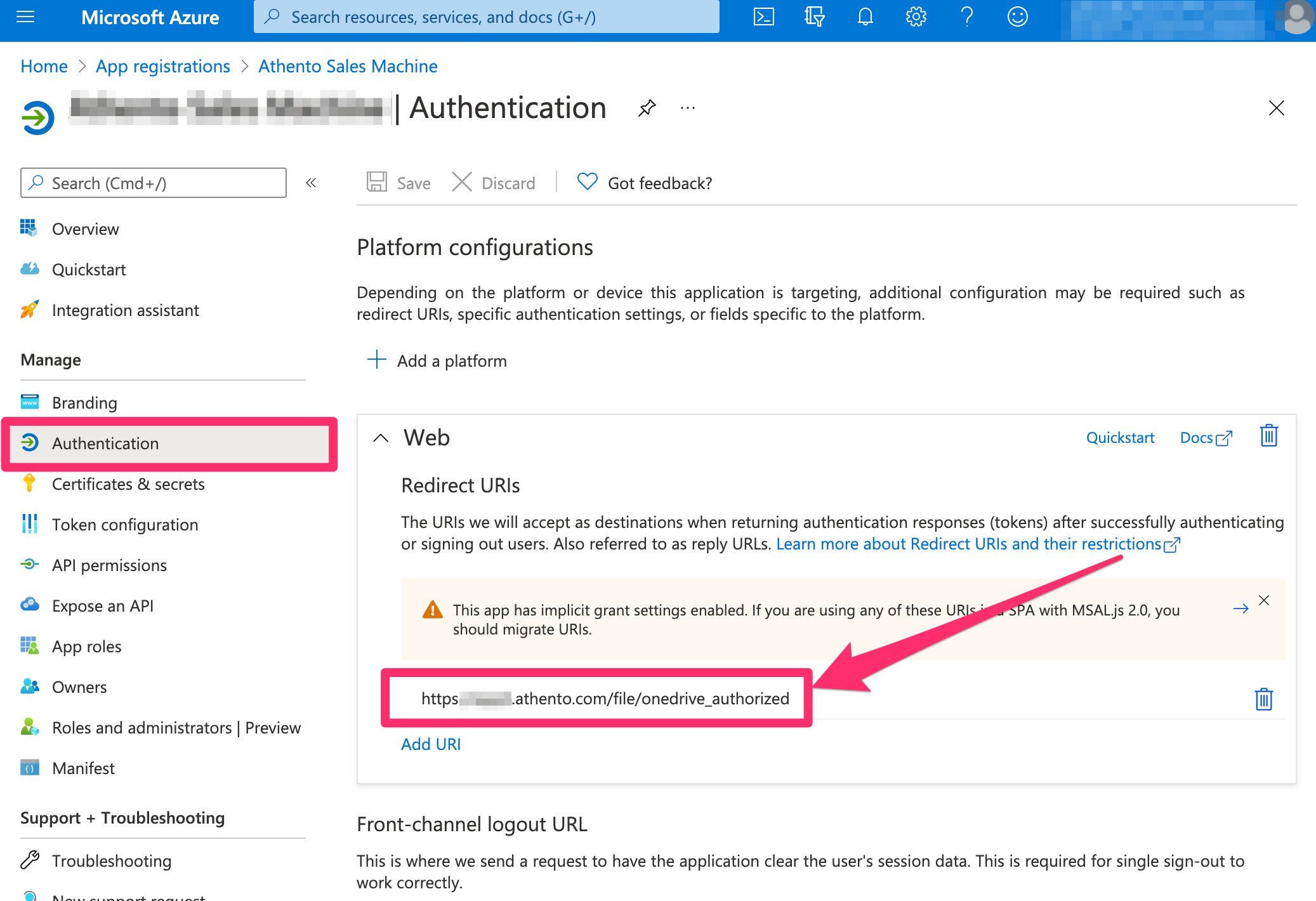
The redirect URI value must match our domain and the following path:
https://<dominio>/file/onedrive_authorized
Additionally, from the Authentication menu, also make sure to enable the use of tokens and multitenancy.
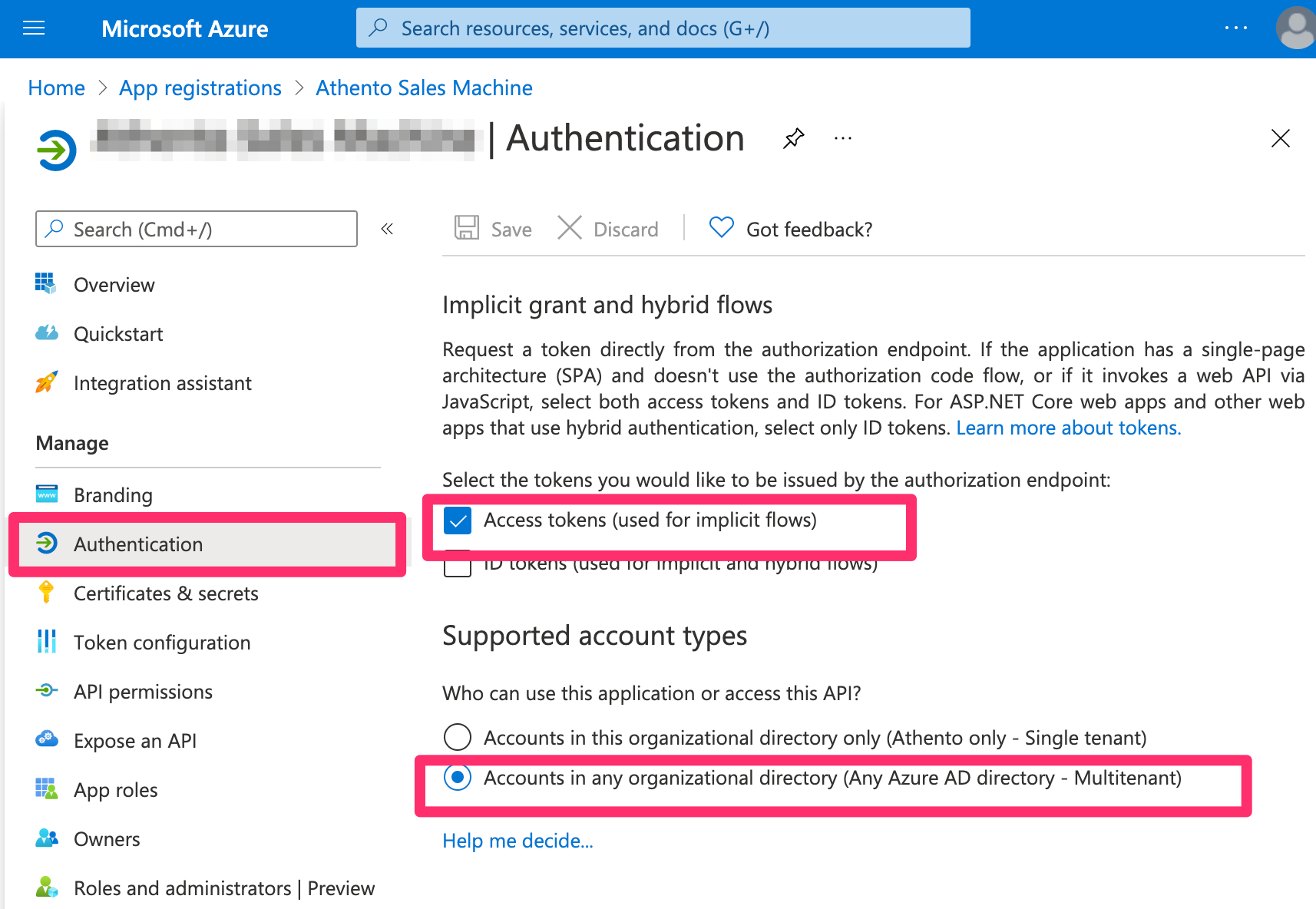
The rest of the values are optional and will depend on each use case. Some of the possible values are listed below:
- Use space as destination: enable to use a folder with the name of the document space in Athento to upload documents to OneDrive.
- Allowed Mimetypes: content type (MIME) values are included for documents to be uploaded to OneDrive for editing and viewing with Office365.
- Allowed extensions: the values of the file extensions allowed for the documents to be uploaded to OneDrive for editing and viewing with Office365 are included.
- Drive ID, Group ID, User ID and Site ID (Sharepoint): elements of the library context that you will use to upload the documents. This information must be applied according to the Microsoft Office365 configuration you want to set up.
- If no value is added to these fields, Athento will use the personal Office365 account to upload the documents.
If you need to access Azure to your registered applications, you can do so from:
https://portal.azure.com/#blade/Microsoft_AAD_RegisteredApps/ApplicationsListBlade
IMPORTANT
The space where you create the documents to be uploaded to Office365,
must have the option "Upload to OneDrive" active in the space configuration.
space.
Comments
0 comments
Please sign in to leave a comment.