To create a document queue, first go to the menu Queues
Once in this view, click on the "More" icon at the top right:
A window will open, prompting us:
| Name | Escribe un nombre para la cola |
| Queue Type |
Selecciona Athento SE. |
| Category | Escribe una categoria bajo la que se mostrará la cola, por ejemplo, Documentos Públicos. |
| Row | Fila en la que se ubicará la cola. Puedes poner 1, 2, 3, etc. |
| Width | Anchura de la cola. (12 por defecto). |
| Groups | Grupos de usuarios que verán la cola. |
After completing the fields, click on the Create button.
Once we have created the queue, we enter the category to which the queue belongs. In the case of the screenshot, the category is Test:

Once inside, we will see our queue. The first thing to do is to click on the "Options" menu in the upper right corner of the queue, and select list view, to visualize the contents of our queue. The list view creates a list with links to the documents in the queue.
Next, we must define the filter that will dynamically show us the documents that comply with it.
To set the filter, in the same menu, click on the "Edit Filter" option.
Next, we can choose whether we want to filter by user, series, document type, document status or even metadata values.
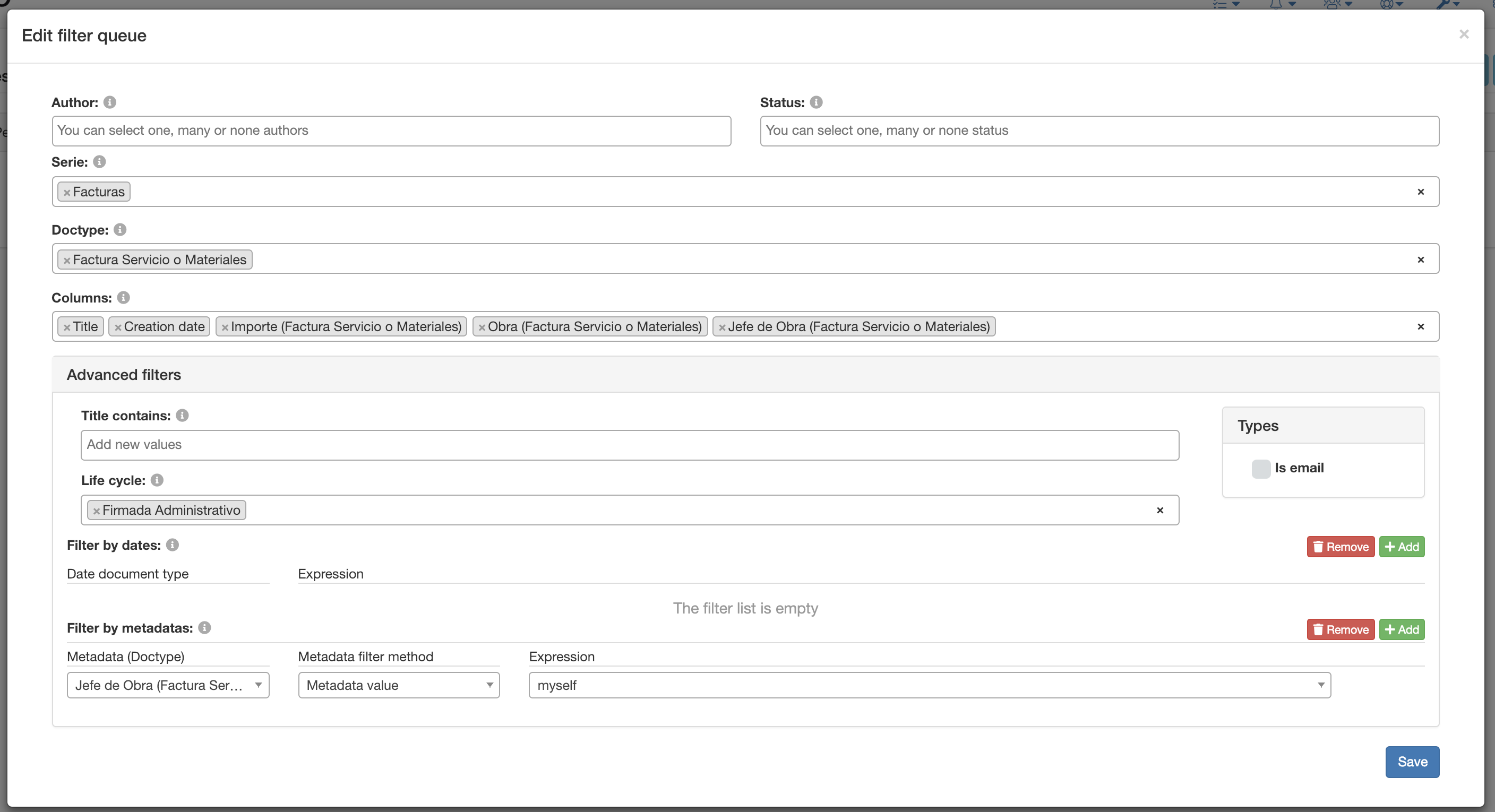
In our case, we are only going to establish a series and a document type as a filter. That is, we set Series = X and Doc type = Y.
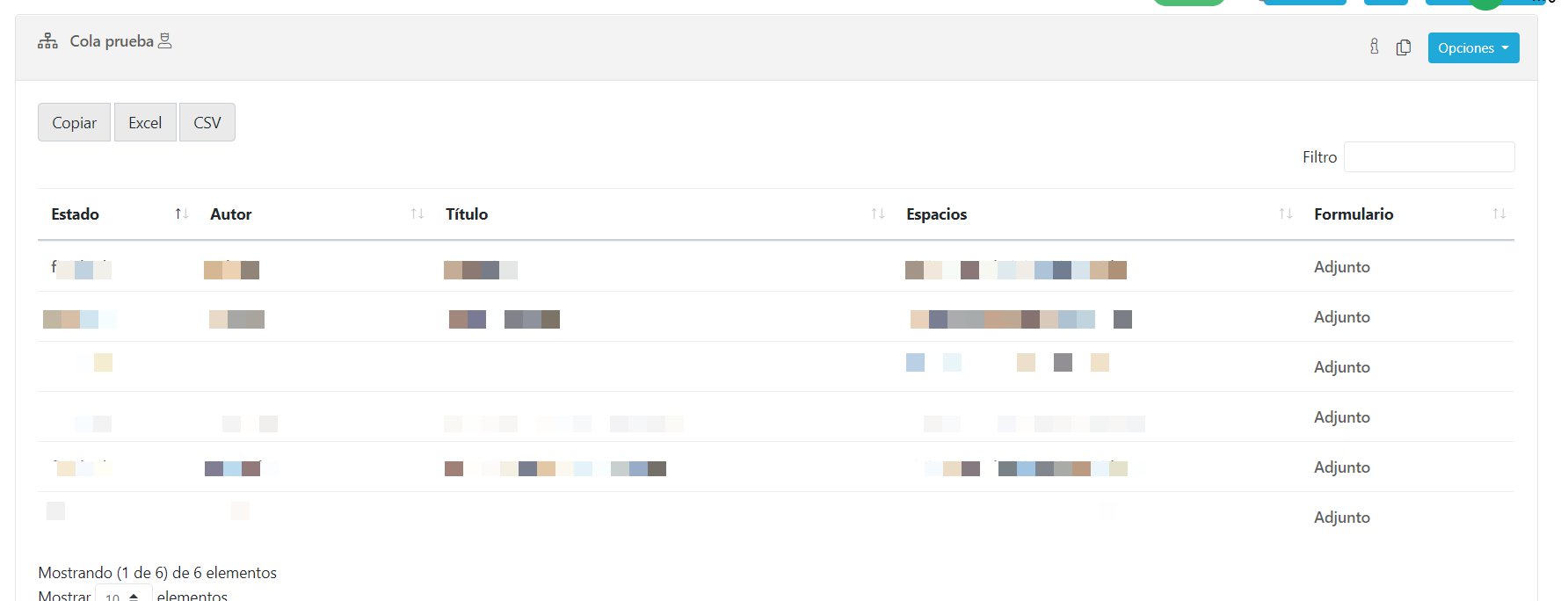
Comments
0 comments
Please sign in to leave a comment.