Enabling the integration
From the apps tab in your team, add the Outlook add-in.
Once enabled, You will be able to download the add-in or get a URL that you will have to enter in Outlook.
Downloading the add-in
Getting the add-in URL
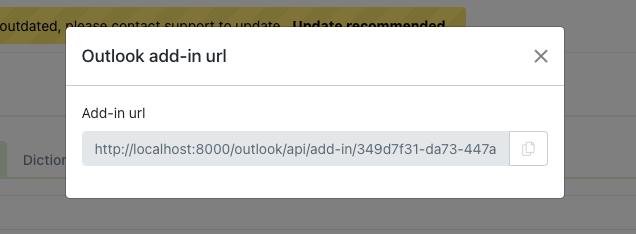
Installing the add-in in Outlook
Create a new email. From the bottom of the new message select Get Add-ons from the menu that appears.
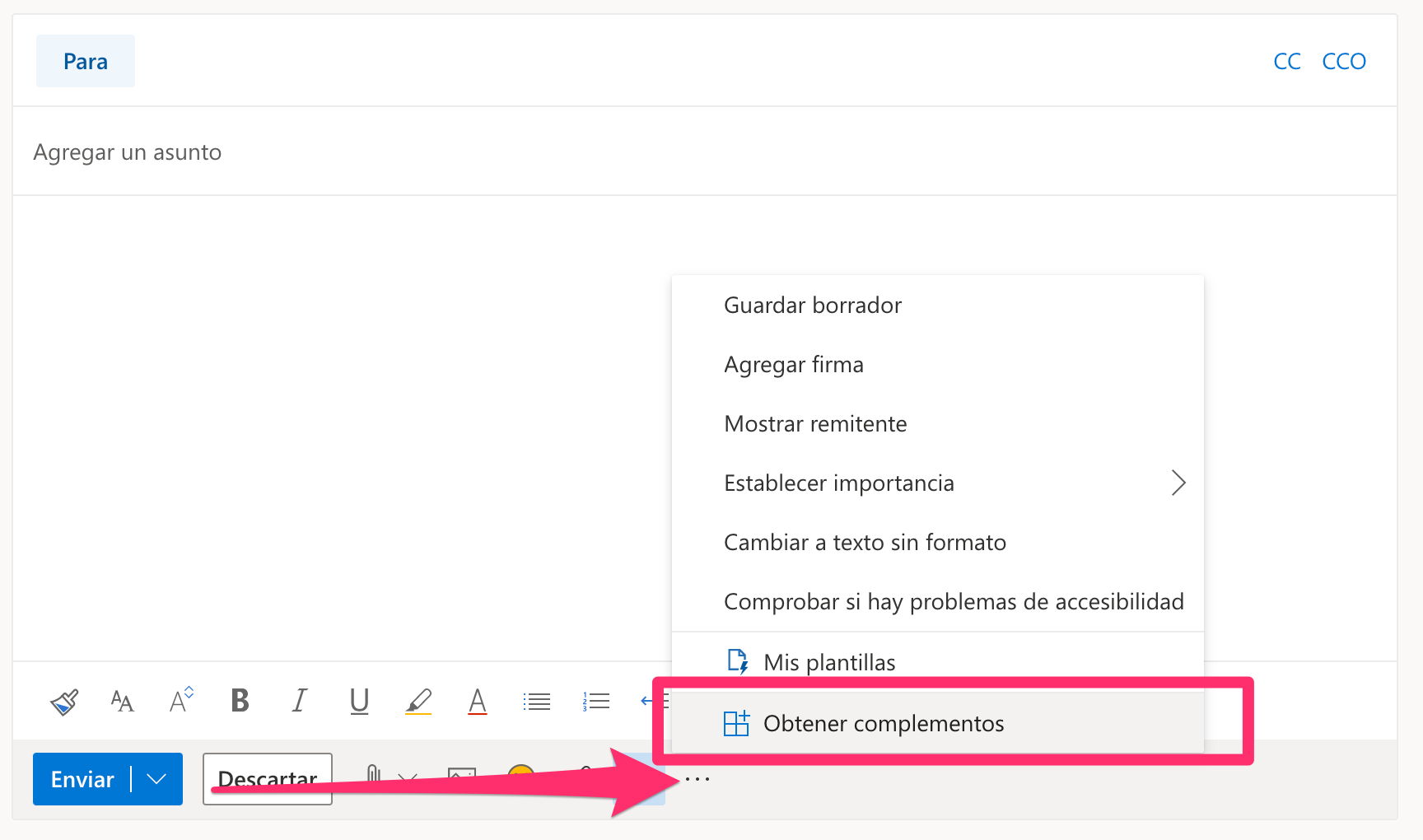
Next, go to My Add-ons. Go to the "Add a custom add-on" option. You can choose to install using a URL or by uploading a file, the same options you have in Athento. We'll look at both options below, but you only need to choose one.
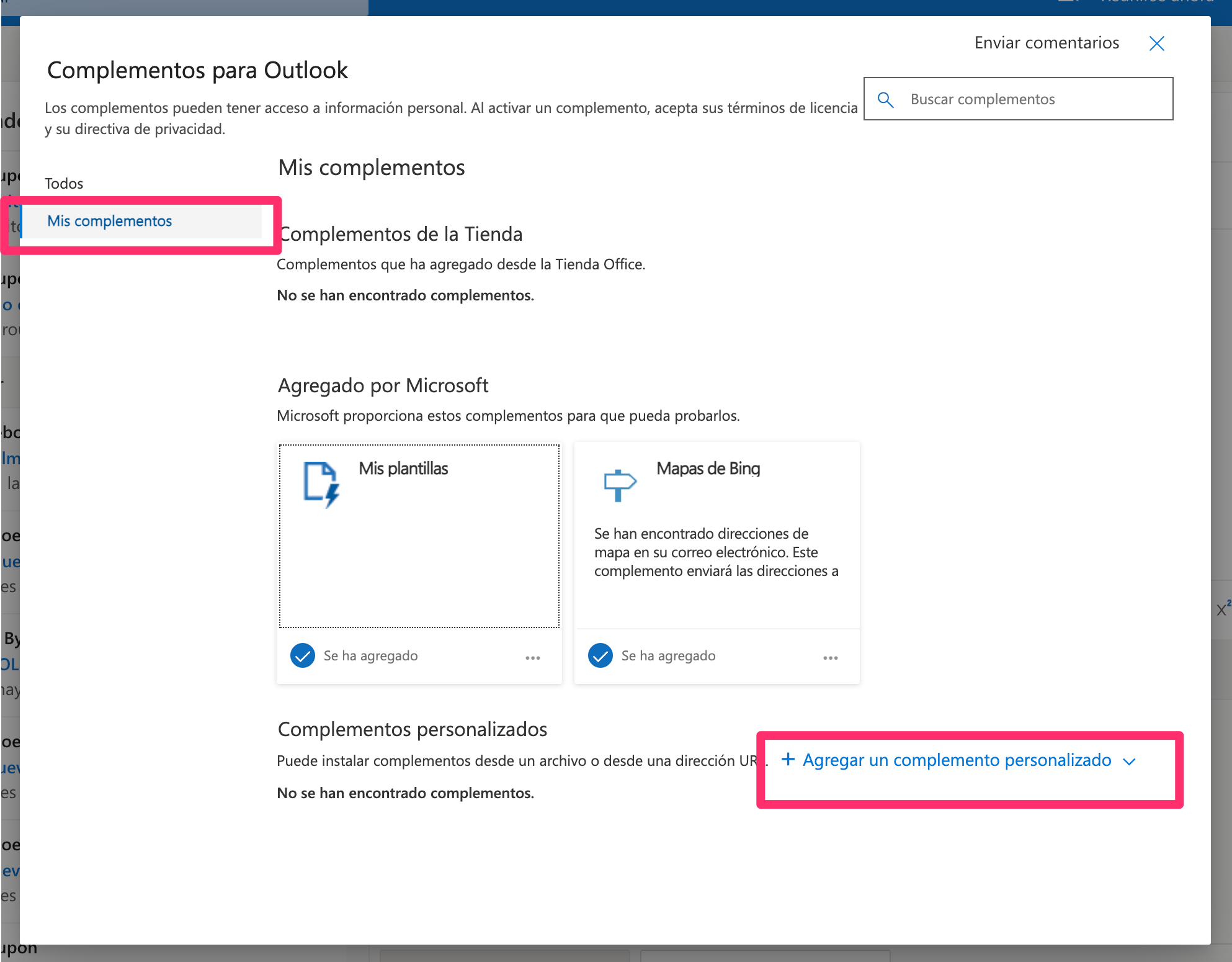
Add from URL
Within the custom add-on menu, select the "Add from URL" option.
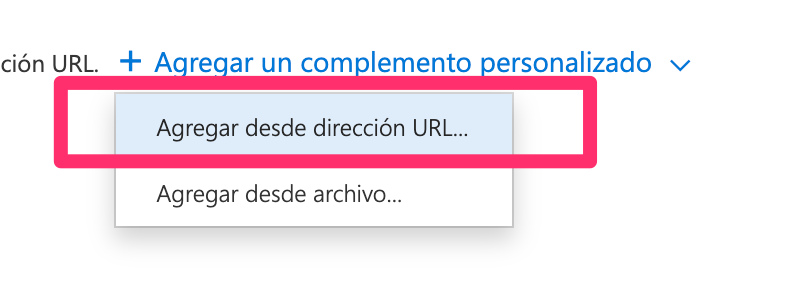
Next, you will need to enter the URL you copied from Athento.
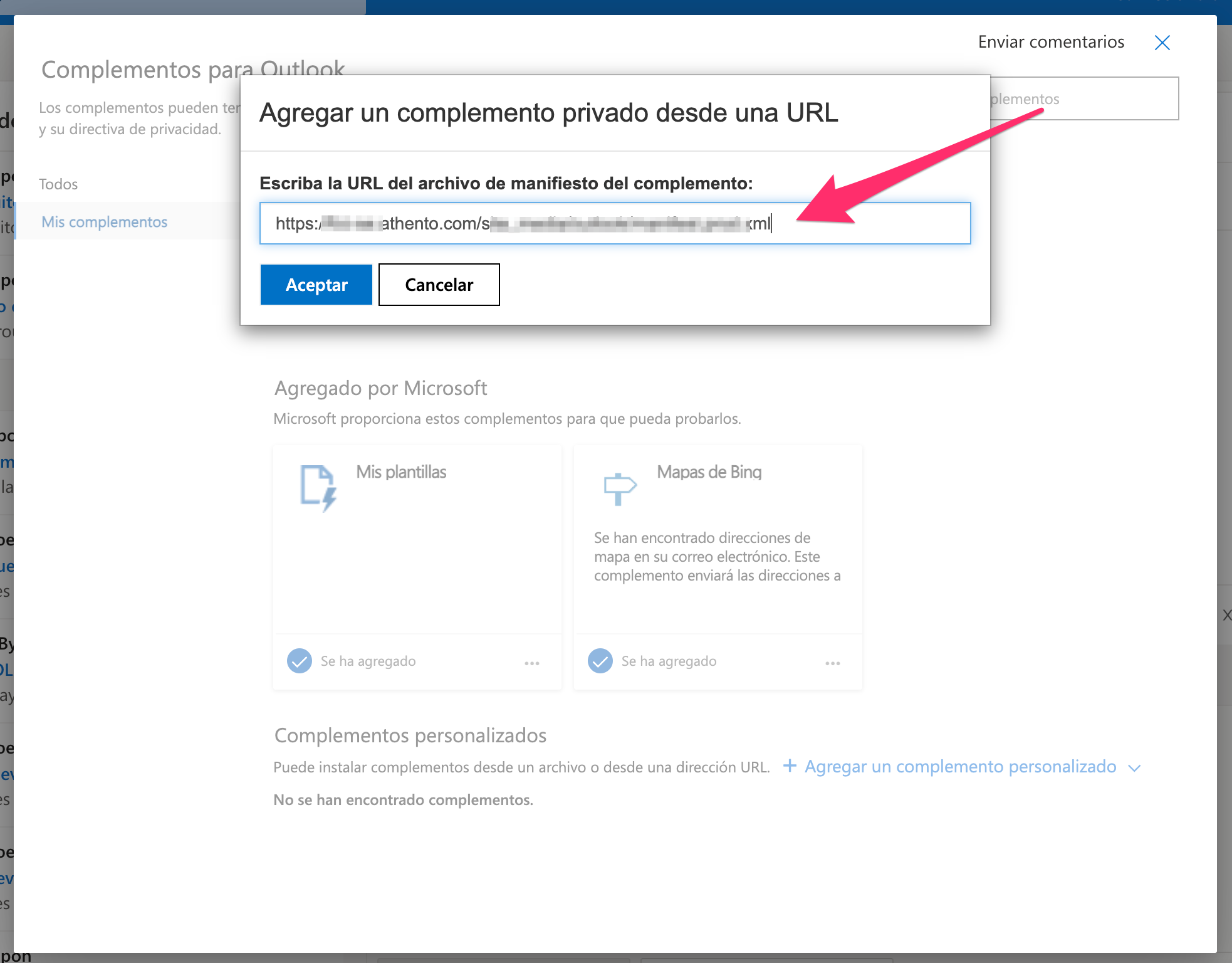
Outlook will then ask for confirmation.
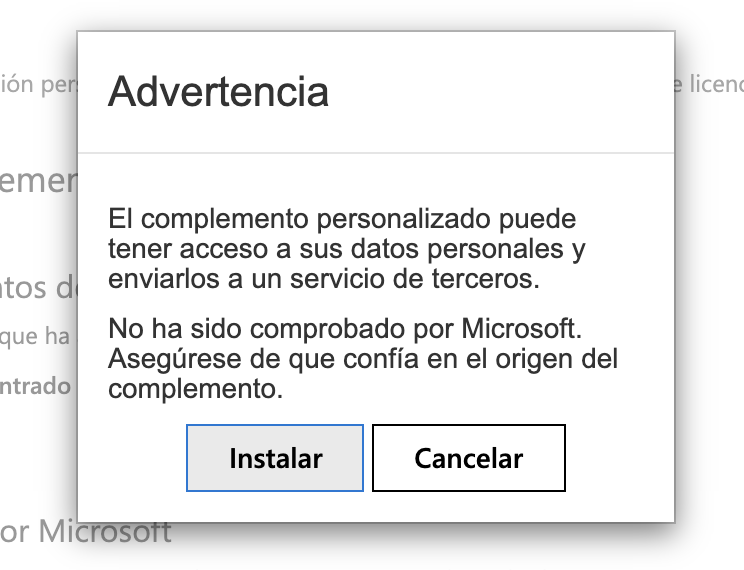
Once you accept, the Add-in is ready to use.
Add from file
Within the custom add-in menu, select the "Add from file" option.
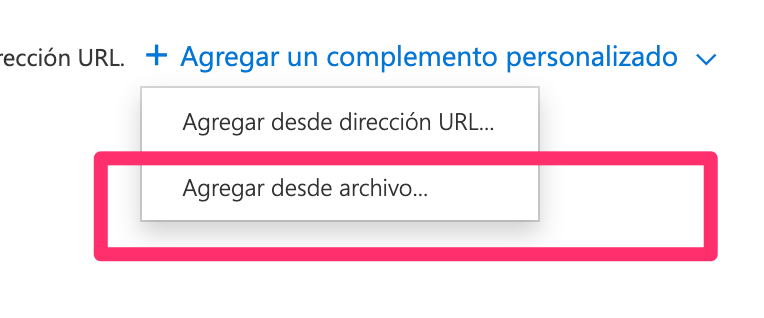
Next, upload the file you downloaded from Athento in the previous steps.
You can also consult the official Microsoft documentation:

Comments
0 comments
Please sign in to leave a comment.