The two-factor authentication is a security measure that adds a second step to the authentication on the platform, in addition to the use of the user password. Its purpose is to prevent unwanted access in case our access data (username and password) are compromised.
To enable two-factor authentication, you must go to your user profile.
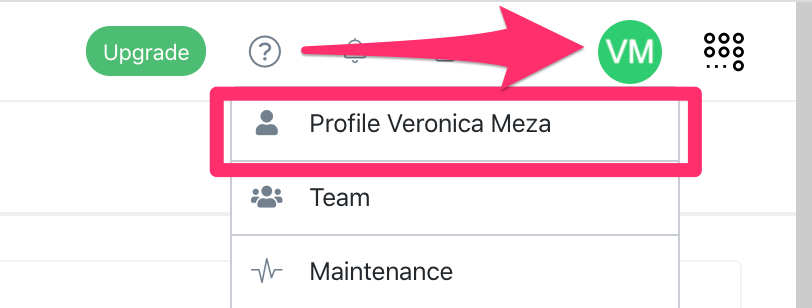
In your profile you will find a panel to activate the two-factor authentication.
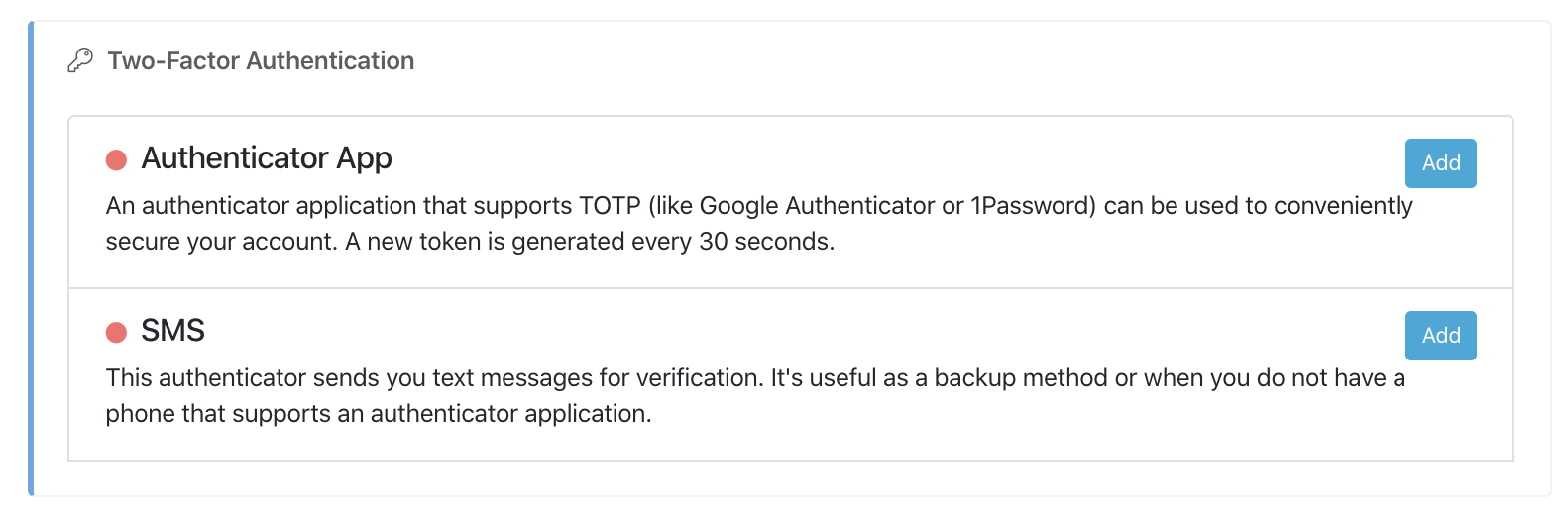
Two-factor authentication using an external application
You can use Google Authenticator or 1Password.
Once the application is installed on your cell phone, from your profile, click Add next to "Authenticator App" or "Authenticator App."
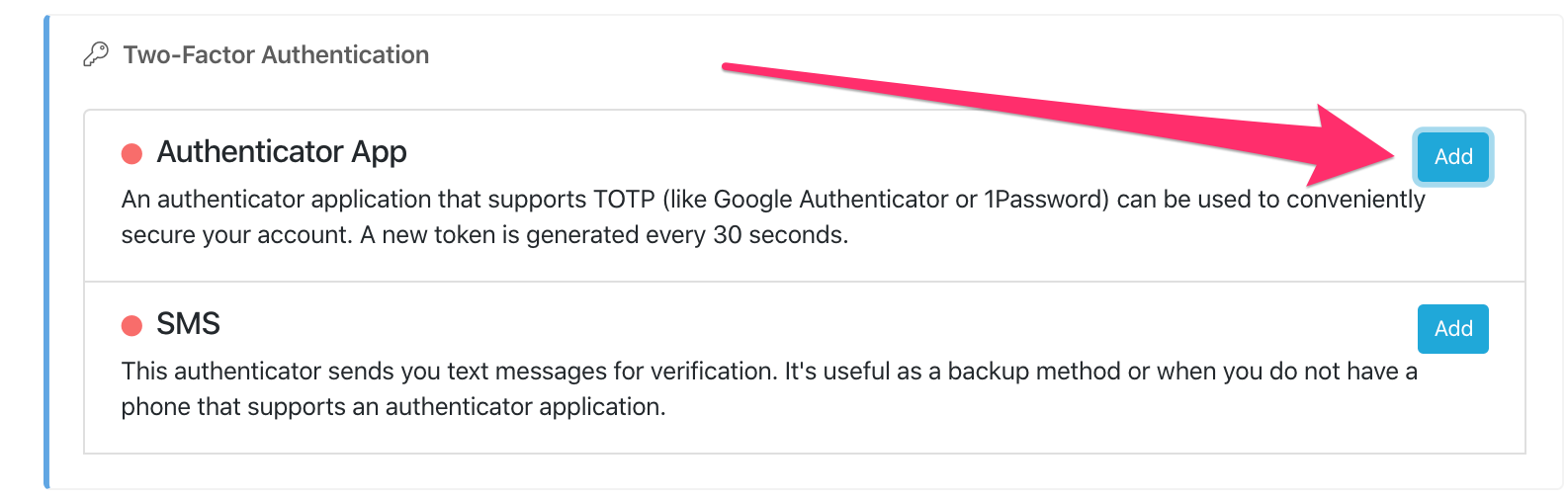
Next, enter your Athento password and click generate.
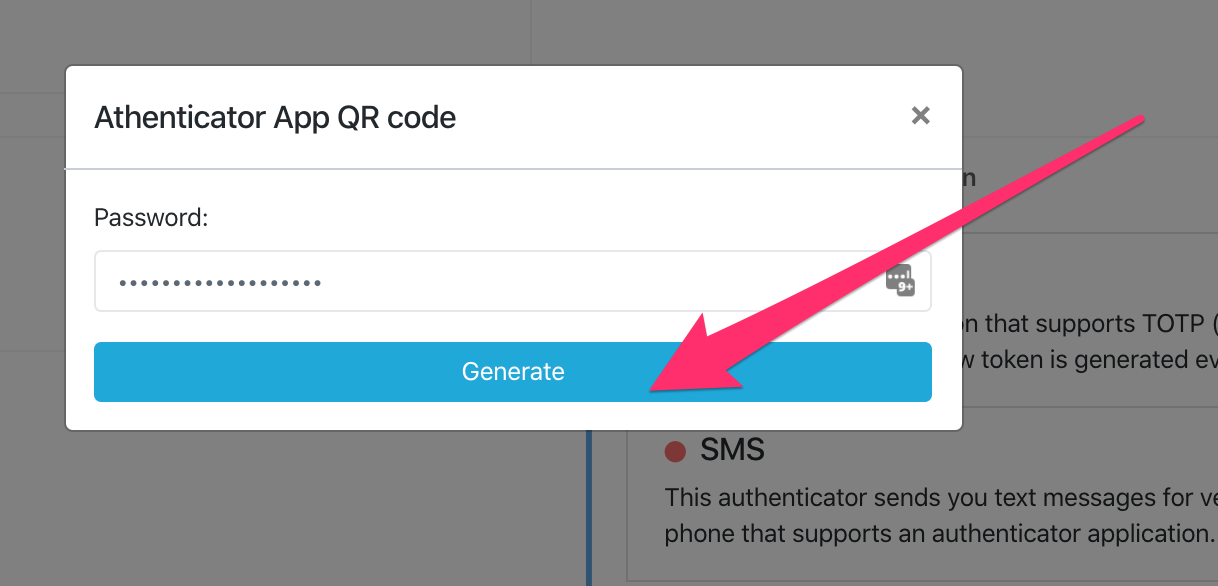
Athento will generate a QR code a few seconds later.
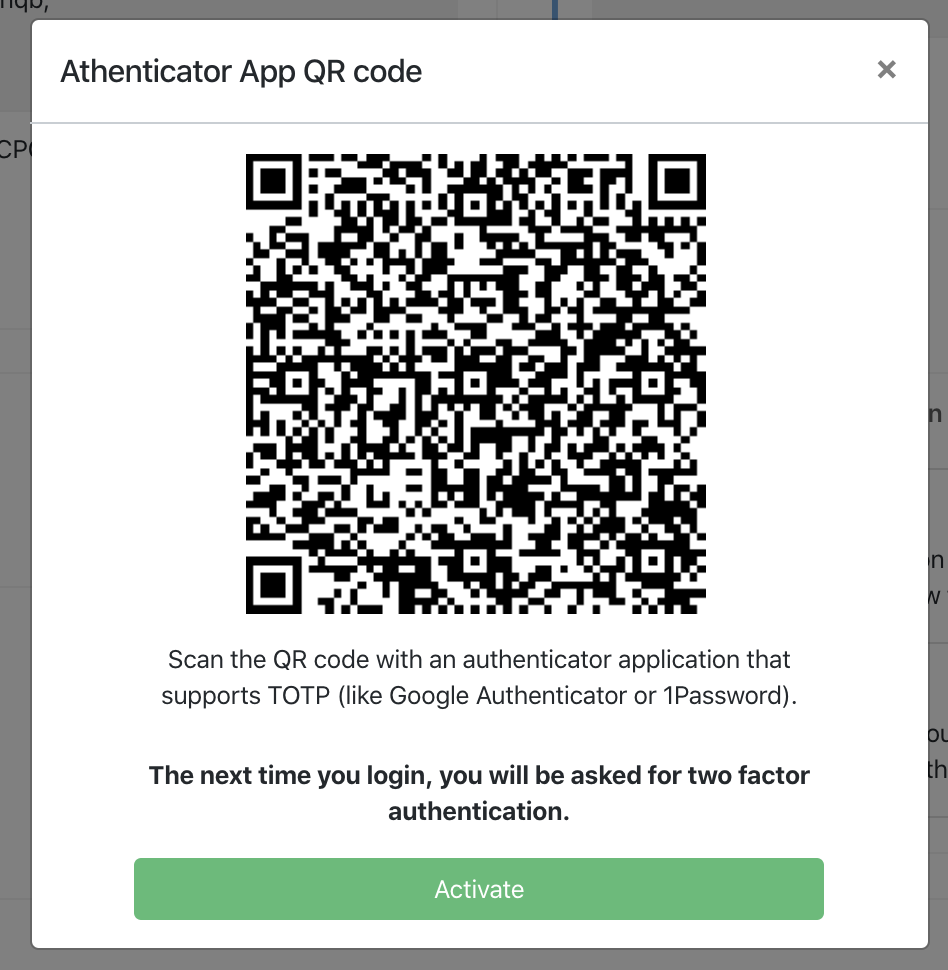
From Google Authenticator or the application you have chosen to use, scan the QR code and activate it in Athento.
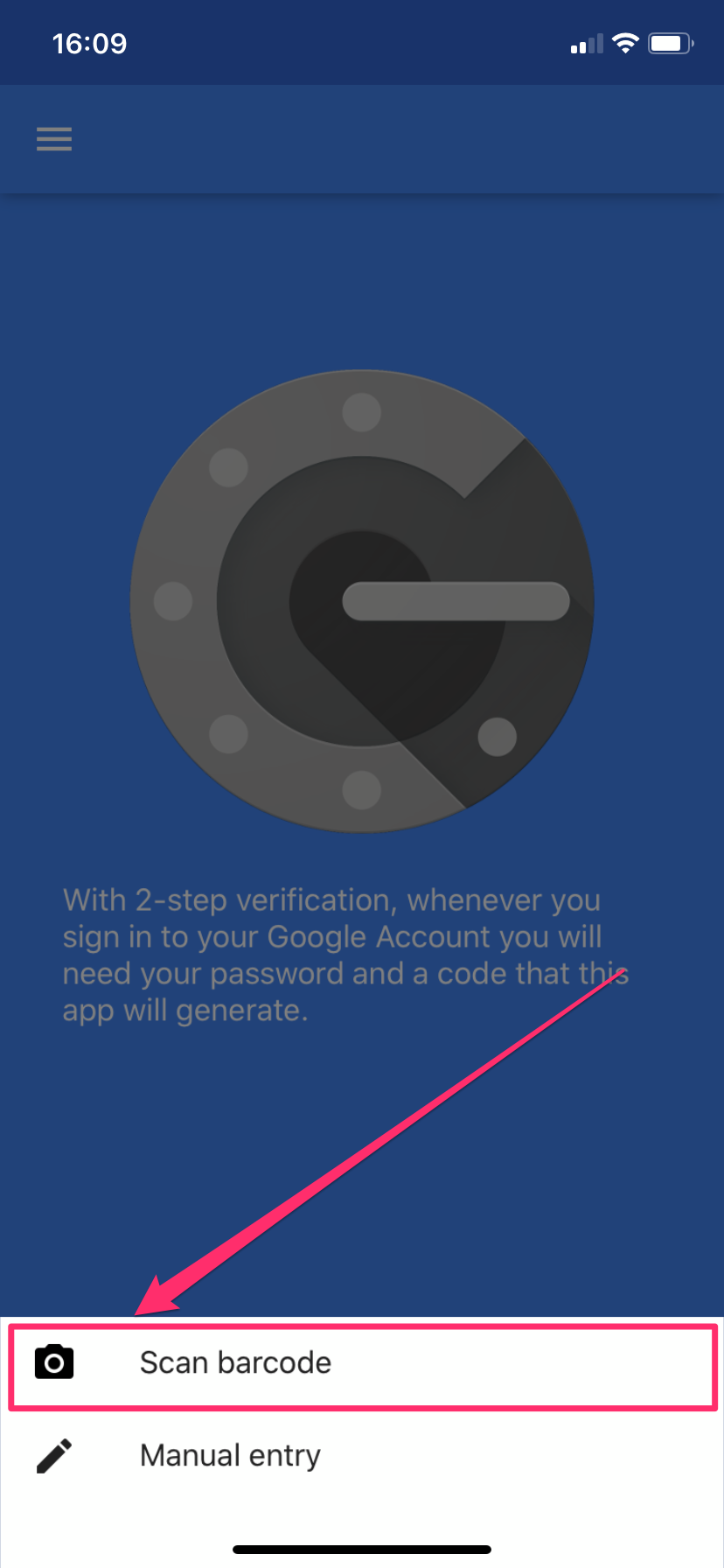
Athento will ask you for your password again to activate this authentication mechanism. Enter it and click Activate.

Once authentication is enabled, you will see the information in the two-factor authentication panel. In green you will see the mechanism enabled and the option to disable it.
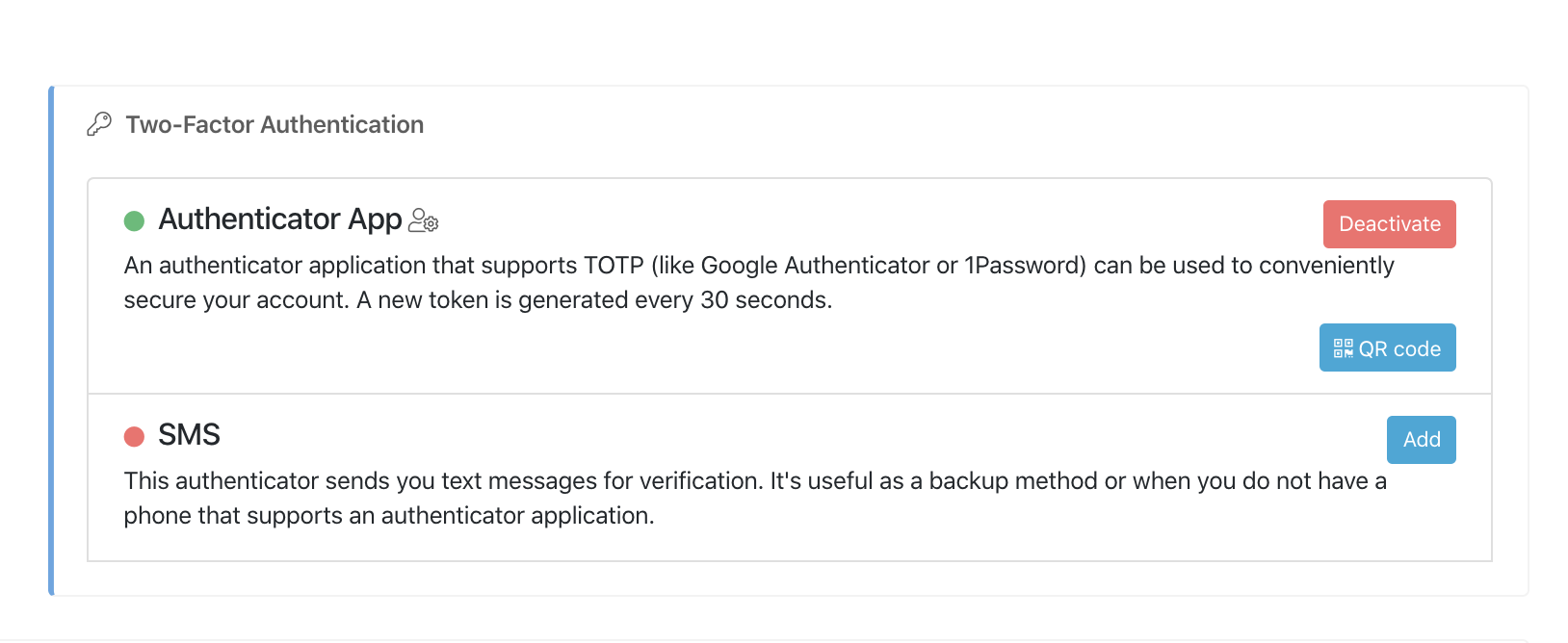
The next time you try to access Athento, you will be prompted for a code or token.
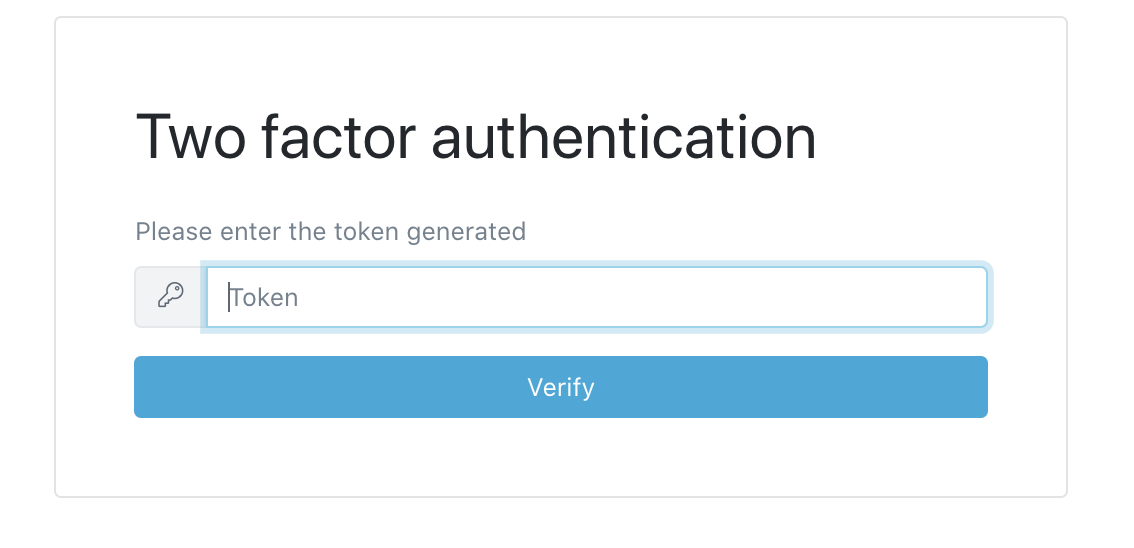
Insert the token generated by Google Authenticator. Remember that these codes have a temporary validity.
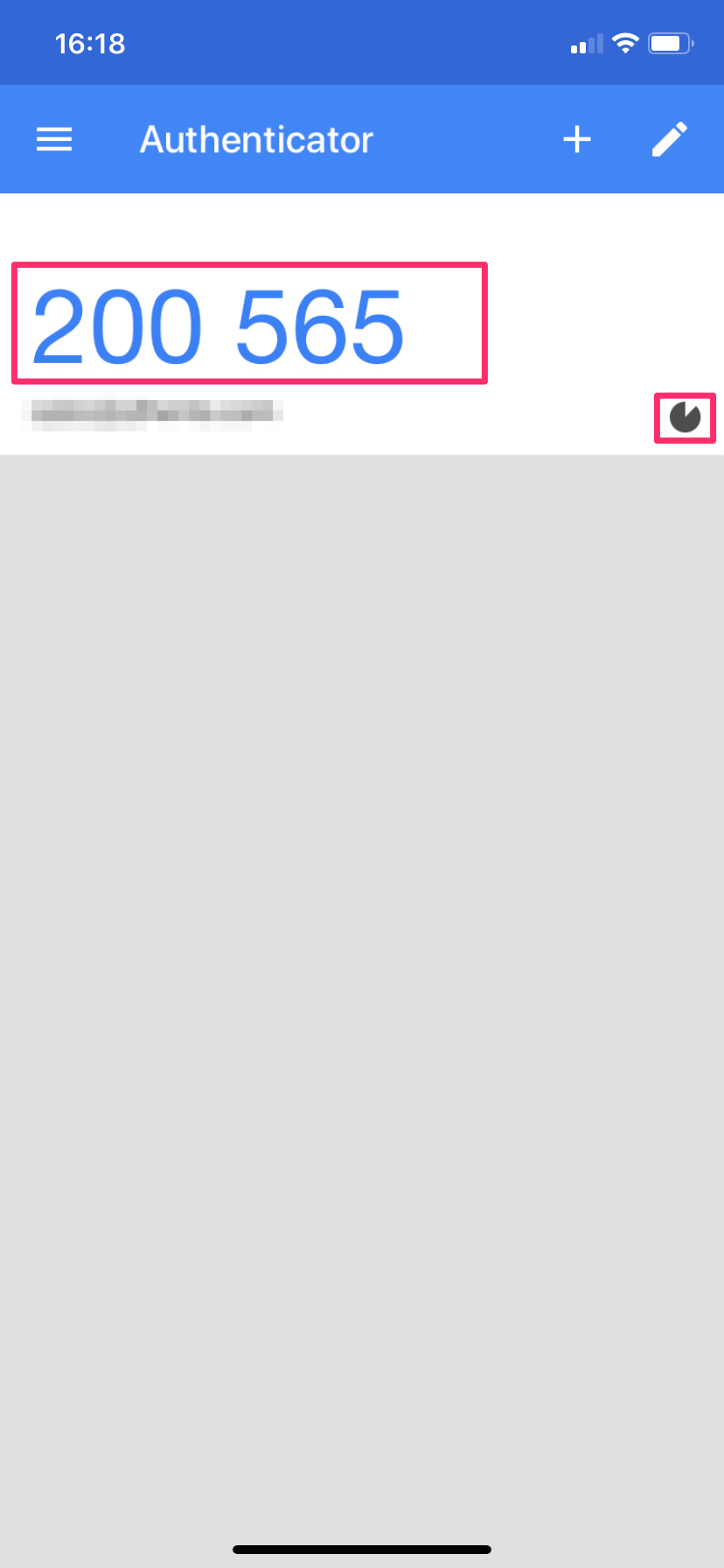
Two-factor authentication using text messaging
In your profile you will find a panel to activate the two-factor authentication via sms. Click on Add to activate it.
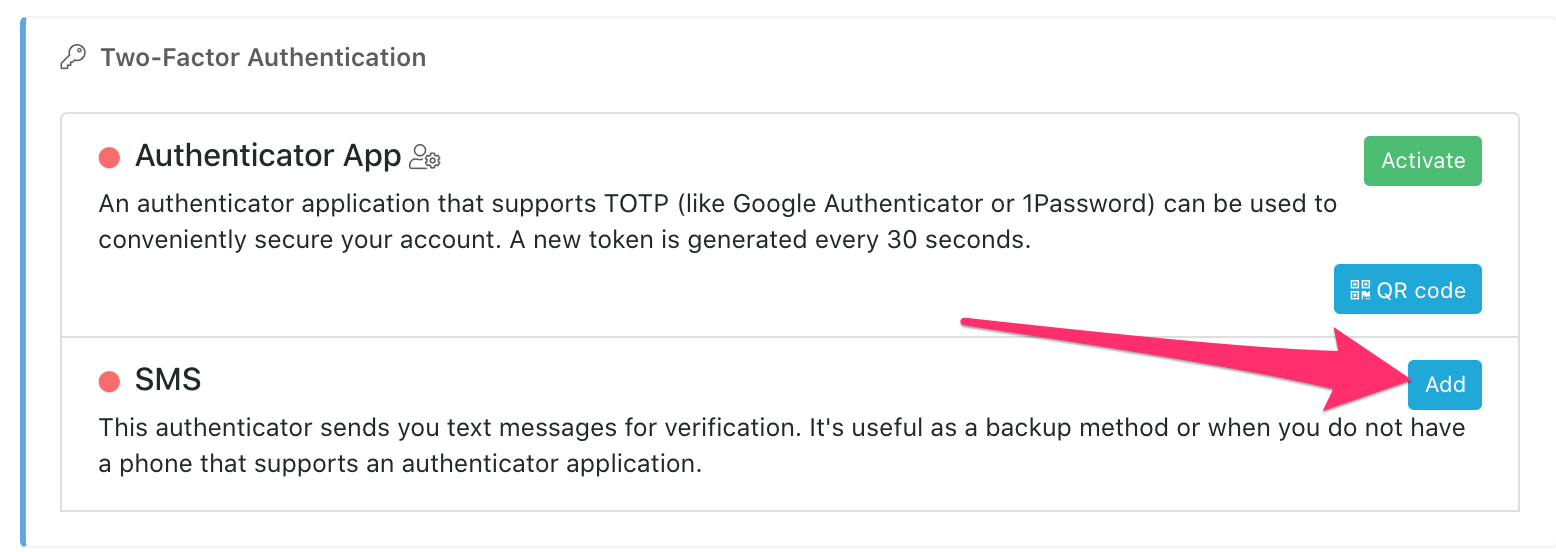
This authentication method requires that you have indicated your cell phone in the profile. If you have not done so, at the time of activation, you will get the following message.
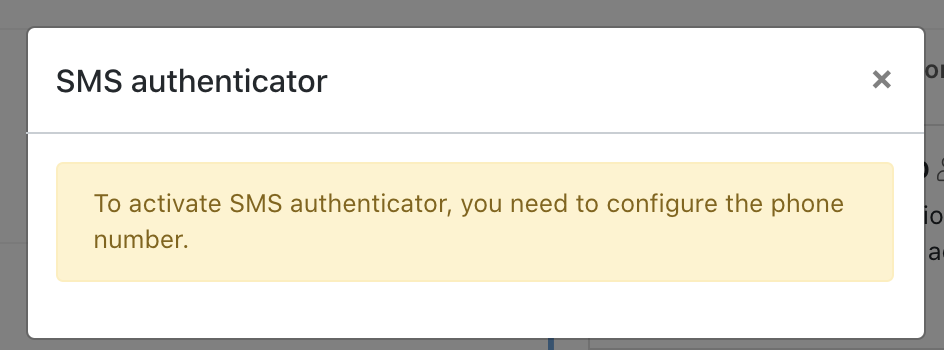
From the same screen you are on, go to the user information panel to enter your phone. Click on the dotted line to edit the phone.
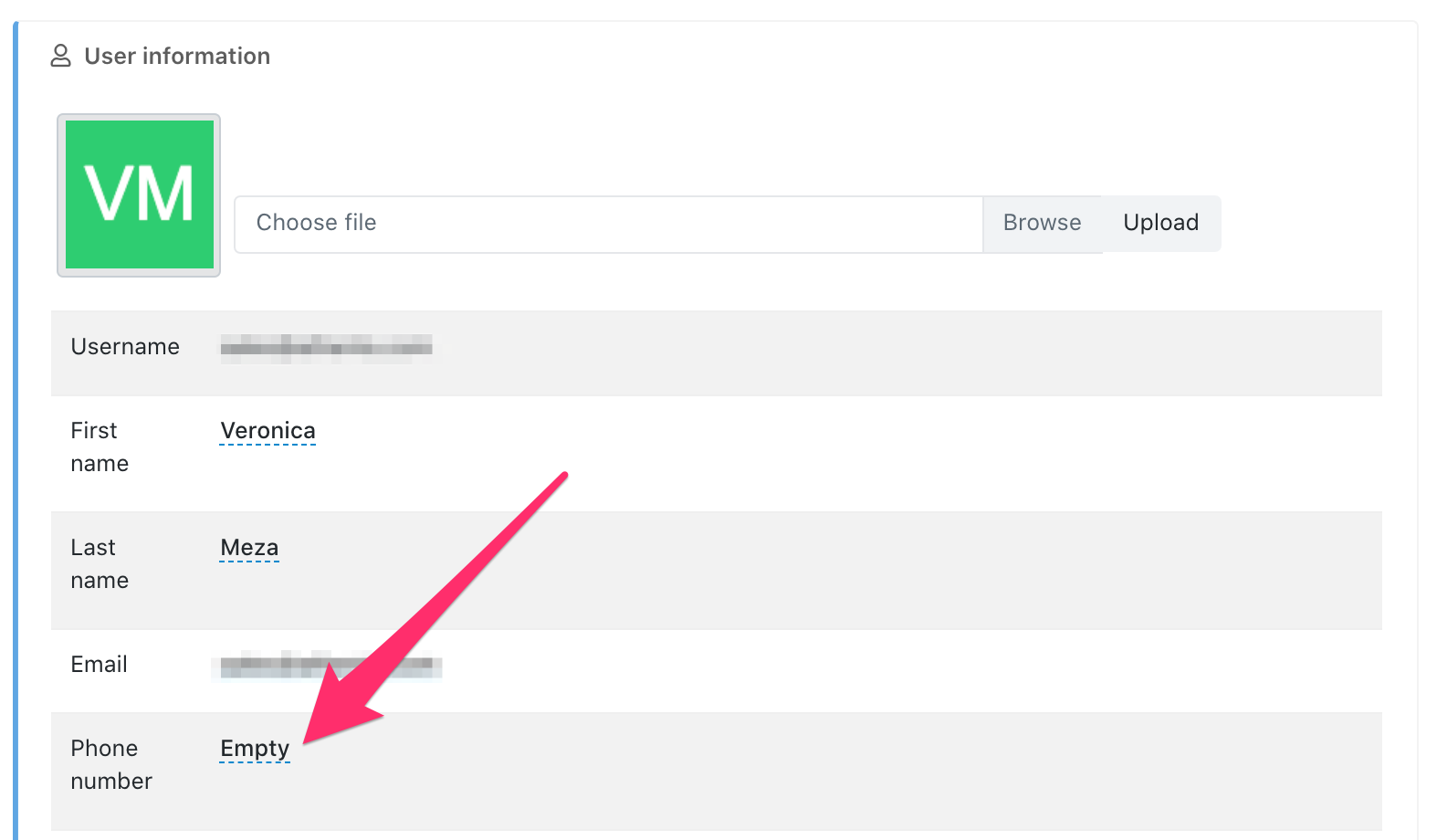
Next, enter your cell phone number in the pop-up that opens.
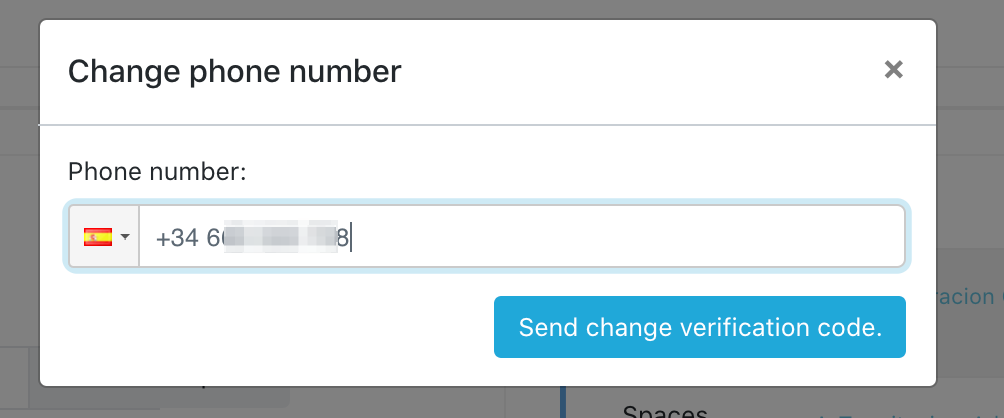
Once you have entered your phone number, click on Send verification code. Athento will ask you for a verification code that you will receive via sms on your cell phone.
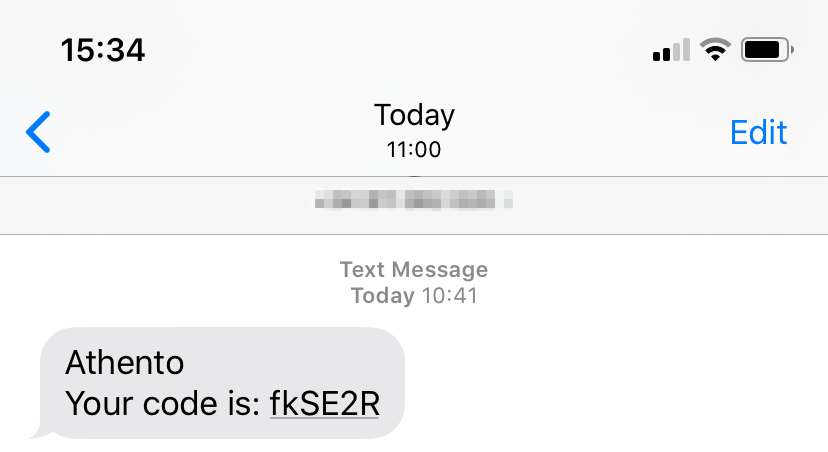
Enter the code received in the verification window.
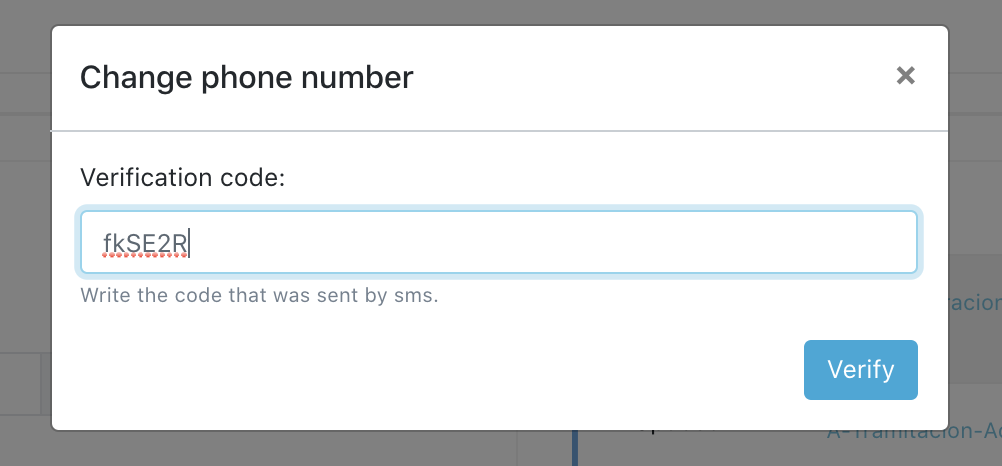
Once the phone number has been verified, a confirmation message will be displayed on the screen. Next, we will return to the two-factor authentication panel and click again on enable authentication via sms.
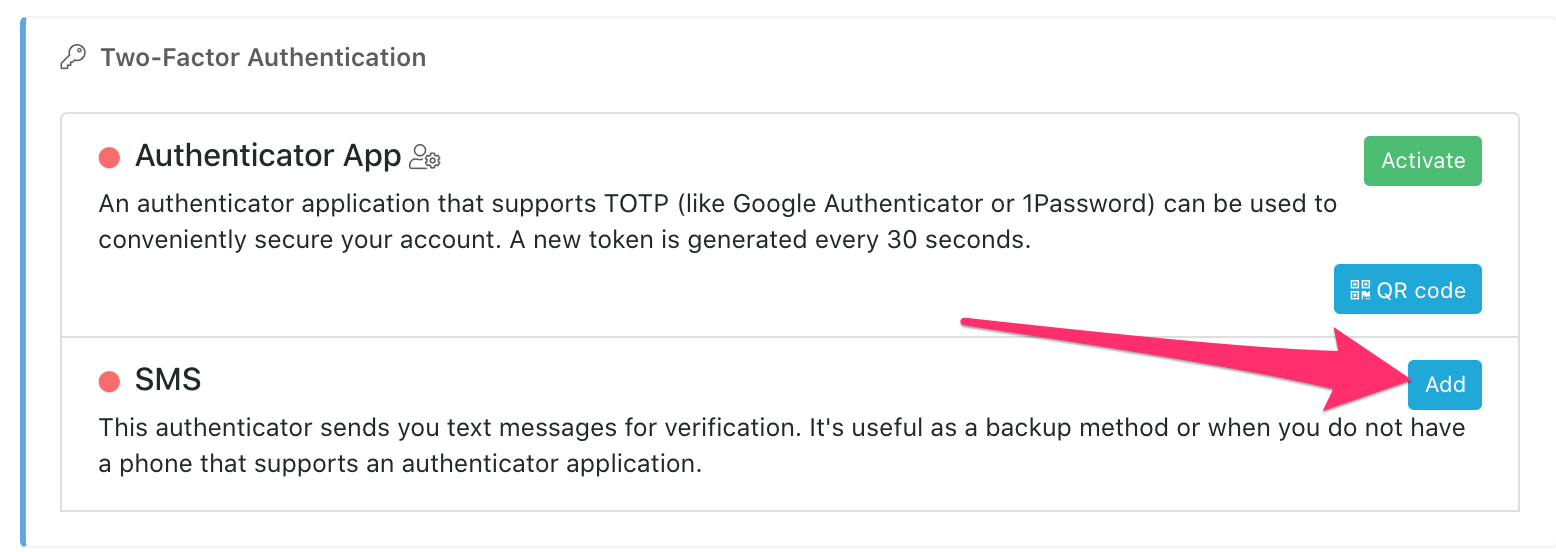
Athento will ask us to enter our password and activate the authenticator.
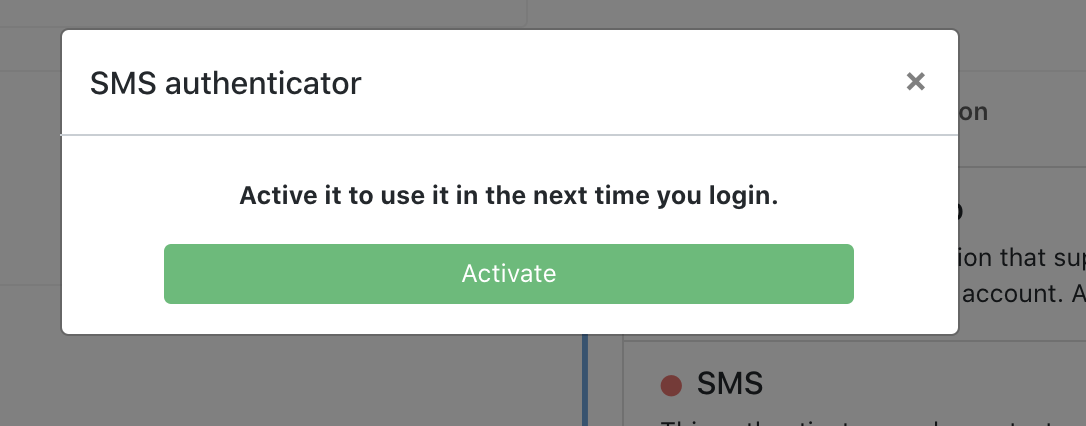
Again, the system will ask us for our password.
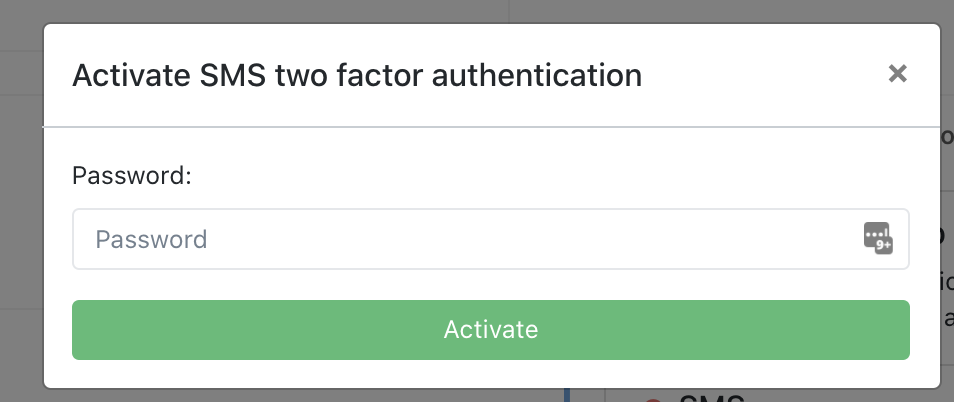
Finally, we will see the authenticator via sms active in the two-factor authentication panel.
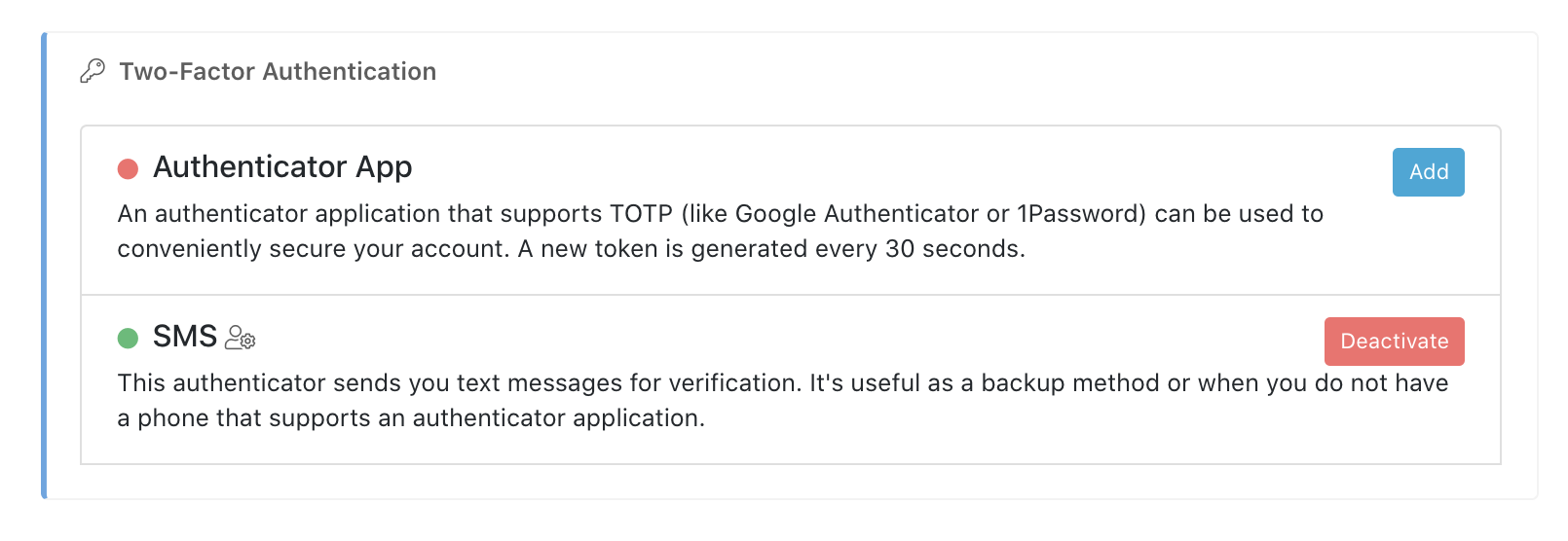
The next time we try to access Athento, after logging in, the system will ask us for a code, showing us a window like the one shown below.
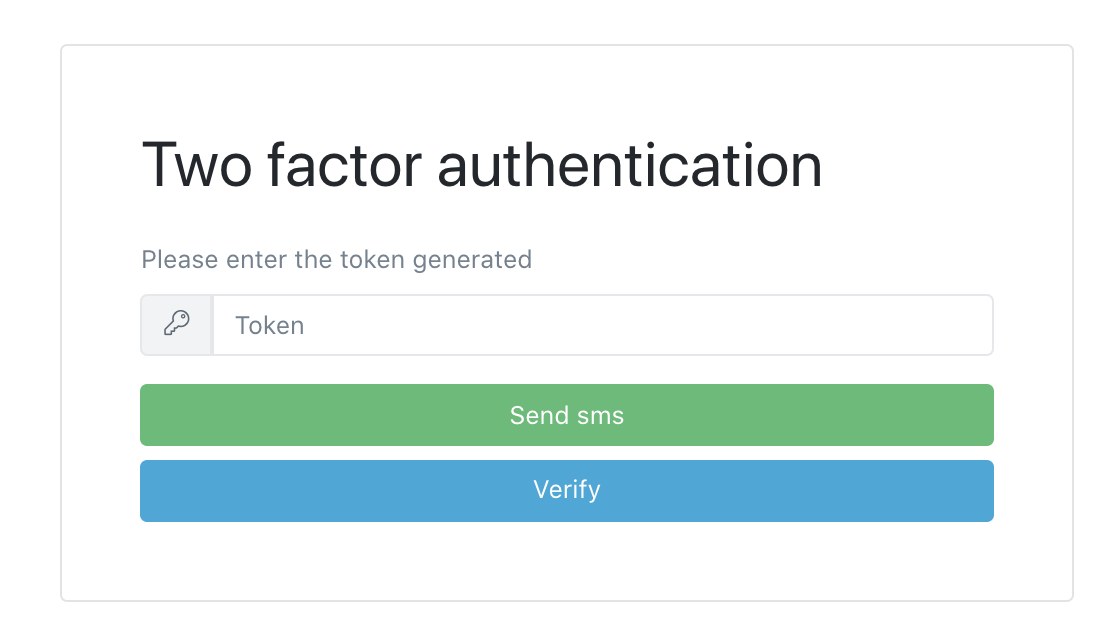
To receive the sms, click on the "Send sms" button. Once received, we write the code or token in the window and click on "Verify", if the token is correct, we will be able to enter the platform.
Comments
0 comments
Please sign in to leave a comment.