Athento SE allows the creation of public queues. A public queue generates a URL from which users can view and download documentation. Any user who owns that URL can access and view the documents it contains.
Step 1: Create a queue
First we will start with creating a queue, for this we must go to the Queues menu (the second one in the menu):
Once in this view, click on "New queue" icon at the top right:
A window will open, prompting us:
| Name | Write a name for the queue |
| Queue Type |
Select Athento SE. |
| Category | Type a category under which the queue will be displayed, for example, Public Documents. |
| Row | Row where the queue will be placed. You can put 1, 2, 3, etc. |
| Width | Tail width. (12 by default). |
| Groups | User groups that will see the queue. |
After completing the fields, click on the Create button.
Once we have created the queue, we enter the category to which the queue belongs. In the case of the screenshot, the category is Documents:
Once inside, we will see our queue. The first thing to do is to click on the "Options" menu in the upper right corner of the queue, and select list view, to visualize the contents of our queue. The list view creates a list with links to the documents in the queue.
Next, we must define the filter that will dynamically show us the documents that comply with it.
To set the filter, in the same menu, click on the "Edit Filter" option and you can choose whether you want to filter by user, series, document type, document status or even metadata.
Step 2: Make the Queue Public
To make this queue we have created public, we open again the "Options" menu in the upper right corner and select the last option "Publish Queue".
A pop-up window will ask us if we really want to make the queue public, since all the files in the queue will be accessible to any user who has the URL.
We accept the warning and our queue will be made public. Now to see the URL just click on the green button at the top left of the queue:
The following window will open with the URL:
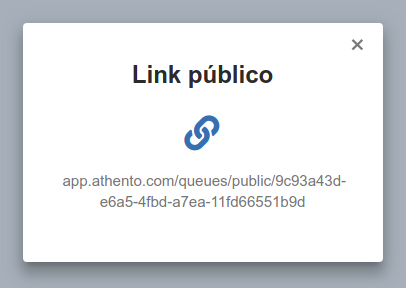
This URL is the one that users can use to access the queue by entering it in the browser.
Comments
0 comments
Please sign in to leave a comment.